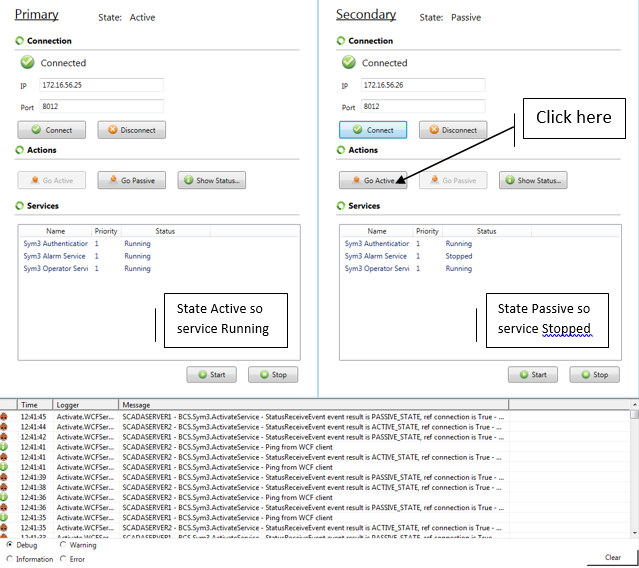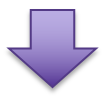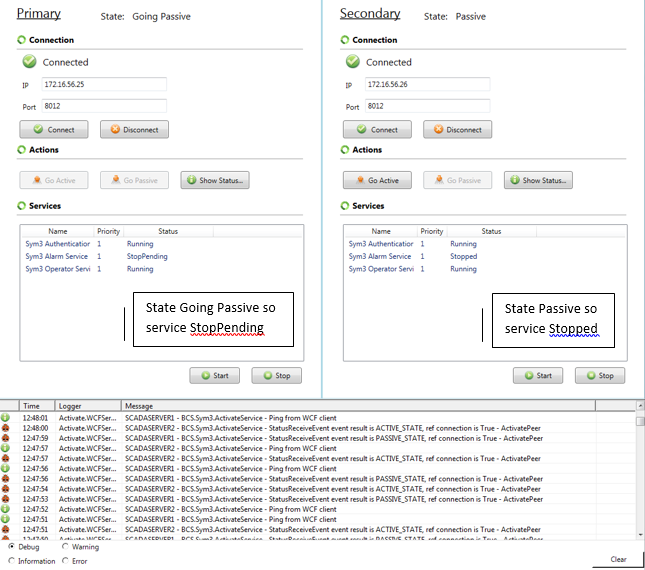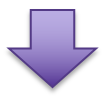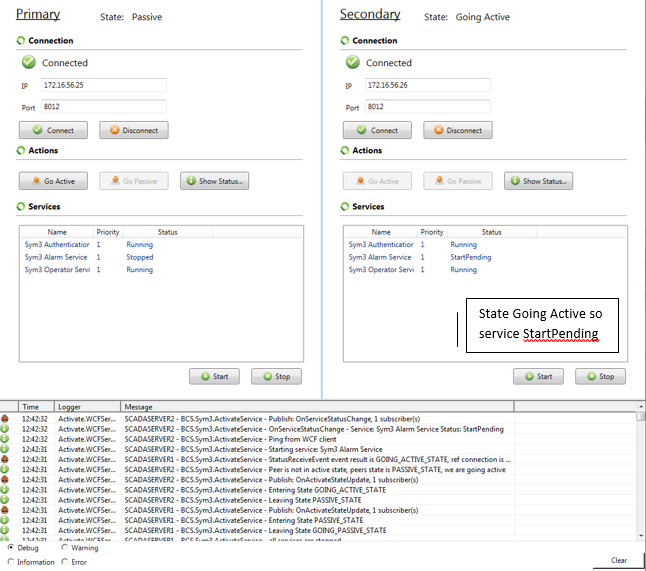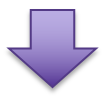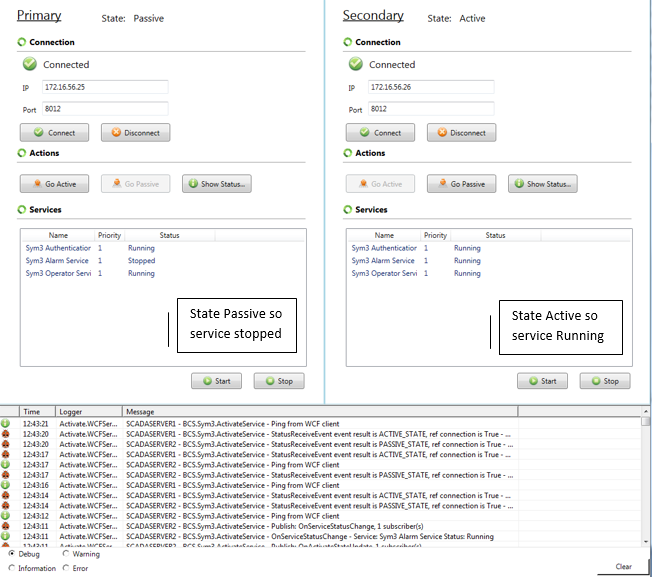Activate UI: Introduction
Activate UI is an application running on Windows that connects to two Activate services to:
- See which server is Active and which is Passive
- Get the current status of services currently monitored
- Perform a Manual Failover
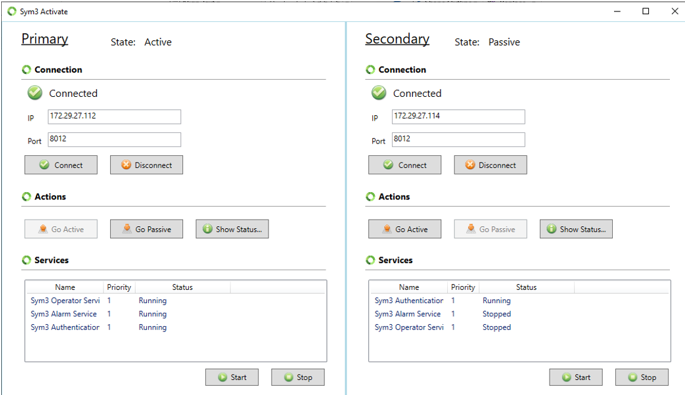
Installation
To install the application, just install the package:
BCS.Sym3.Activate.UI.Setup.msi
This application can be installed anywhere on the network, it doesn’t need to be installed on the server.
Configuration
After installing the application, edit the following file:
C:\ProgramData\Sym3\Sym3ActivateUI.config.xml
Enter the IP and Port of both the Primary and Secondary servers hosting the Activate Services.
<?xml version="1.0"?>
<configuration>
<primary ip="172.16.56.25" port="8012"/>
<secondary ip="172.16.56.26" port="8012"/>
</configuration>
Interface
The interface is divided in two panels. Each panel is handling a connection to one of the two Activate Services.
- State: Indicates the current state of the Activate Service connected (connection is done below). ‘Unknown’ is shown if Activate Service is not connected.
- Connect/Disconnect: Connects or disconnects to the Activate Service started on the machine configured with the above fields. If Activate Service is not started on this machine, an error message box will appear. If Activate Service is shutdown after being connected, Activate UI will automatically try to reconnect.
- GoActive/GoPassive: Commands to operate a manual failover. Allows a switch of Activate Service to Active or Passive State. GoActive is only enabled if the corresponding Activate Service is in Passive state and GoPassive is only enabled if the corresponding Activate Service is in Active state.
- Services: Displays the name and status of services handled by the corresponding Activate Service. The priority indicates the order for starting (highest priority first) or stopping (highest priority last) the services. It is possible to start or stop services manually with the start and stop buttons. Note that a service with the KeepAlive property will always start to restart if it is stopped. In Active State, all services that don’t have the monitorOnly property will restart automatically as well.
- Log Appender: Provides information on Activate Service. The first part of the message indicates from which machine the message is coming. It is possible to filter log messages from debug (all messages) to Error (only Error messages). A ‘Clear’ is necessary before the filter is effective.
Typical Failover