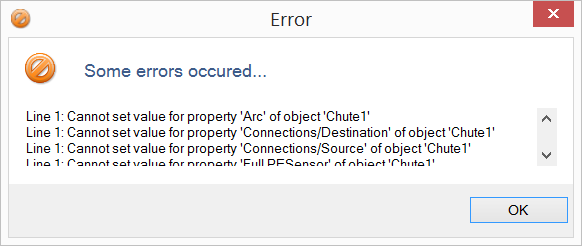Project Tab
The Project tab is used to import projects or properties in Sym3.
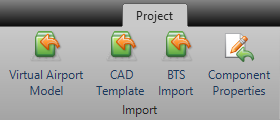
Virtual Airport Model
Opens an ‘Import Model’ dialogue box to select a model to import in Virtual Airport format. This format is created by the ‘Virtual Airport Export’ from AutoCAD.
A typical model file is in flat text (TXT) file containing entries starting with;
ModelFileVersion 1.0.1
CONVID 1 X insertion point 188458.274
CONVID 1 Y insertion point 111182.309
CONVID 1 Z insertion point 1260.000
CONVID 1 Layer 0
CONVID 1 Orient 1.047197
CONVID 1 X scale 1.0
CONVID 1 Y scale 1.0
CONVID 1 Z scale 1.0
CONVID 1 X extrude 0.0
CONVID 1 Y extrude 0.0
CONVID 1 Z extrude 1.0
CONVID 1 CONNUMBER MH28
CONVID 1 TYPE SM;MH07
...
CAD Template
Opens an ‘Import Model’ dialogue box to select a model to import in AutoCAD Template format.
See “AutoCAD Data Extract File Format” for the file layout.
See “Extracting Data from AutoCAD 2009 & newer” for details on creating the export.
While the built-in importer supports the standard Sym3 equipment a separate Model Importer Macro supports custom equipment and alternative AutoCAD scaling.
An alternative import is the Model Importer Macro which can be used to support custom equipment and drawing scales.
BTS Import
Opens ‘BTS Import’ window. Select a CSV to import a BTS model from. BTS Model can be imported with options of creating layers and connecting equipment
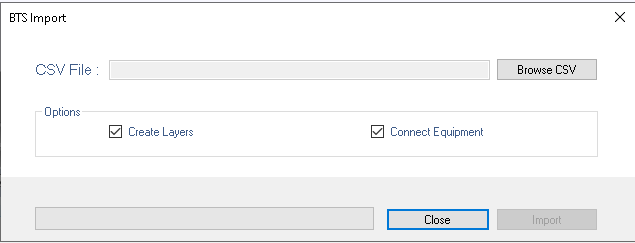
This format is created by the BTS Import VB macro from AutoCAD. A typical model file is in a flat text (CSV) file containing entries starting with;
CName: equipment official name
Configuration: this custom property is MANDATORY
Layer
X
Y
Z
Orientation
Tilt
Roll
ScaleX
ScaleY
ScaleZ
Length: this custom property is MANDATORY
Speed: optional, if available
Direction: string. Optional, if available
Visibility: string. Optional, if available
...
Component Properties
Opens an ‘Import Properties’ dialogue box to select a Component properties file to import in CSV format.
See exporting component properties on creating this export.
Select the file and the properties for the selected Component will be set for all components in the loaded project.
If any errors were encountered during the import these will be listed in an Error window;