Copy/Paste
Sym3 supports copying and pasting objects (including 3D equipment, 2D controls, etc) using right click menus and standard shortcut keys (Ctrl-C , Ctrl-V). You can also copy objects from one instance of Sym3 to another instance.
In 3D view, equipment can be duplicated by selecting equipment and holding Ctrl + Left mouse button (Ctri-Drag)
Notes
- A new name will be generated when copying into same Sym3 project.
- New deviceId (Device) and Ranking (AlarmPriorities) will be generated if one already exists.
- When copying a MyEquipment object to another project, the parent MyEquipment type should exist in that project.
- When pasting equipment using project explorer/ Ctrl-V. Pasted equipment will be placed at the same position as the copied equipment.
- Reference properties are not copied automatically e.g Source, Destination, Colors, etc.
- Child equipment will be copied.
- Multiple equipment can be selected and copied at the same time.
- Hotkey cannot be copy pasted.
- During Ctrl+Drag, dropping the duplicated equipment on existing equipment will behave exactly as dropping a new equipment from toolbox. e.g conveyors will be joined
- During Ctrl+Drag with multiple equipment, if dropped on existing equipment, the left most (least X position) equipment will be connected. e.g conveyors will be joined
Project Explorer
In the project explorer, you can select one or more objects then copy either by right clicking and selecting ‘copy’, or by pressing Ctrl-C
To paste, select an object folder, right click and select ‘paste’, or press Ctrl-V.
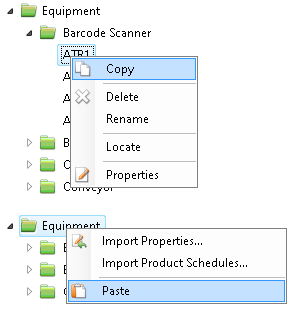
Window Panels
In window panels e.g Tags, DeviceIOs, user can select one or more items then copy either by right clicking and selecting ‘copy’, or by pressing Ctrl-C
To paste, select items list, right click and select ‘paste’, or press Ctrl-V.
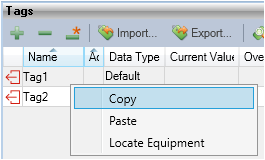
3D View
In 3D view, user can select one or more equipment then copy either by right clicking and selecting ‘copy’, or by pressing Ctrl-C
To paste, select 3D View, right click and select ‘paste’, or press Ctrl-V.
To duplicate, select equipment, move cursor on top of equipment and hold Ctrl then left mouse button. Then move the mouse to desired location and release mouse button
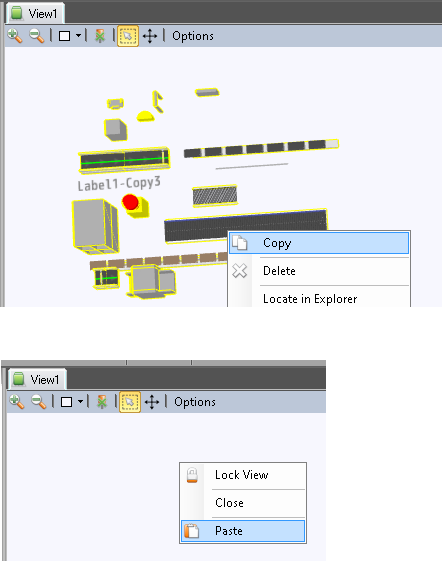
2D Controls
In 2D window, user can select one or more controls then copy either by right clicking and selecting ‘copy’, or by pressing Ctrl-C
To paste, select window, right click and select ‘paste’, or press Ctrl-V.
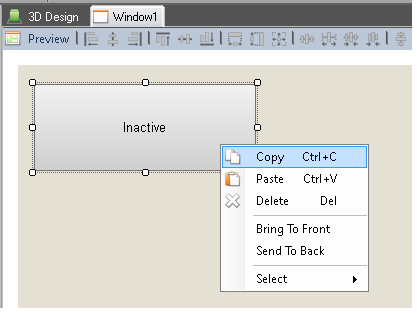
Copy/Paste between projects
When you copy one or more objects, those objects are stored in the clipboard so you can copy, close the project, open or create a new one and paste.
You can also have two instances of Sym3 open, copy from one instance and paste into the other one. It will act as a basic export/import. Please note that dependencies are not pasted. For example, If you copy a conveyor that has a Menu, when you paste, the menu won’t be pasted (imported) as well.
When you copy one or more 3D equipment, and paste in another project. Sym3 will create the equipment with same ID and Identifier if not already exist. This can cause missing equipemnt in merged project because of duplicate IDs issue when you want to merge this project with the project you copied the equipment from. To handle this scenario, Sym3 allows you to reset ID and Identifier of all the equipment. Click Here for details