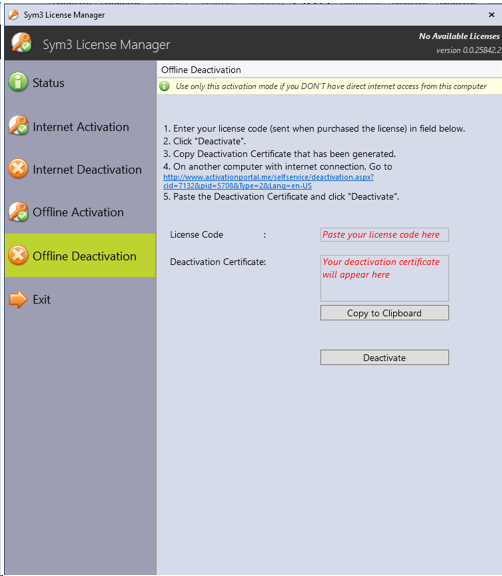Activation
Before you can use Sym3, you are required to activate the product license. To do that, you will need to have the License Code that you received when purchasing the license.
- For the Sym3 Integrator/Designer/Editor Help ribbon, select Activate.
- For Sym3 Operator, you can also launch License Manager from start menu
Notes
- If Hyper-V is detected Sym3 licensing will not activate for Designer and Integrator
Status
This is the default options when License Manager launched, where user can see the current license details including the feature available and the maximum number of tags, clients (PC, Mobile, Replay) allowed.
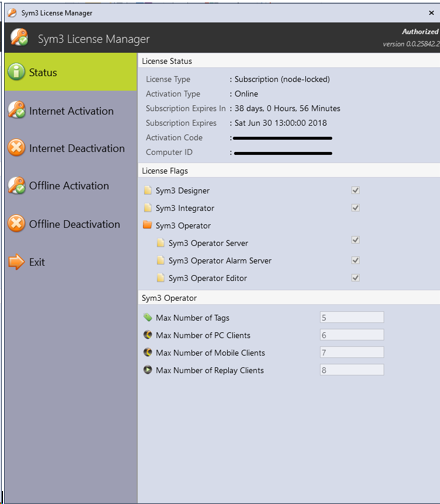
- License Type:
-
- Unknown
-
- Trial
-
- Permanent, node-locked
-
- Permanent, concurrent
-
- Subscription, node-locked
-
- Subscription, concurrent
-
- Network License
-
- Subscription Network License
-
- Daemon LTCO
-
- Daemon OEM
-
- Activation Type: Procedure how the current license is activated .
-
- Online
-
- Offline
-
- Subscription Expires In: Duration left in expiry
- Subscription Expires: Expiry Date
- Activation Code: Code used to activate the license
- Computer ID: Unique id generated for the machine
- Sym3 Designer: If checked means current feature is activated with the license
- Sym3 Integrator: If checked means current feature is activated with the license
- Sym3 Operator Server: If checked means current feature is activated with the license
- Sym3 Operator Alarm Server: If checked means current feature is activated with the license
- Sym3 Operator Editor: If checked means current feature is activated with the license
- Max number of Tags: Maximum number of tags allowed in a project by Sym3 Operator Server. If limit exceeds, server will be stopped
- Max number of PC Clients: Maximum number of Sym3 Operator Client are allowed to connect concurrently
- Max number of Mobile Clients: Maximum number of Sym3 Operator Mobile Client are allowed to connect concurrently
- Max number of Replay Clients: Maximum number of Sym3 Operator Replay are allowed to connect concurrently
Internet Activation
Use this option when you have been provided with an Activation Code at the time of purchasing Sym3 and the activation process can be completed over the Internet.
- Select the Internet Activation option.
- Enter the License Code in the field provided.
- Click Activate.
Once the codes are verified online, the activation is completed. Activation status will be showed when process completer along with the error (if any).
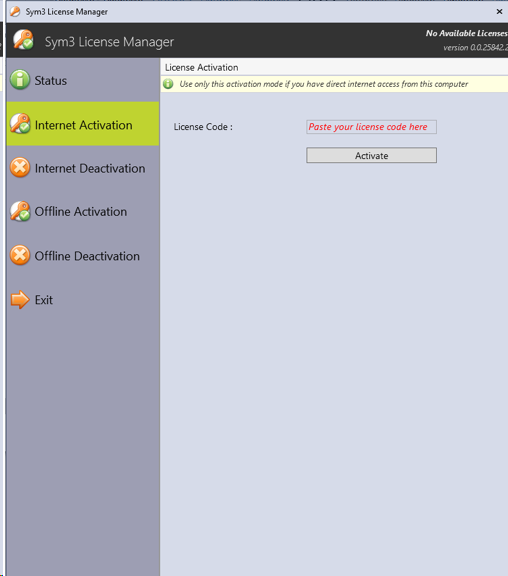
Internet Deactivation
Use this option when you want to deactivate the license and the de-activation process can be completed over the Internet.
- Select the Internet Deactivation option
- Enter the License Code in the field if not already there.
- Click Deactivate.
Once the codes are verified online, the deactivation is completed.
Deactivation status will be show when process completed along with the error (if any).
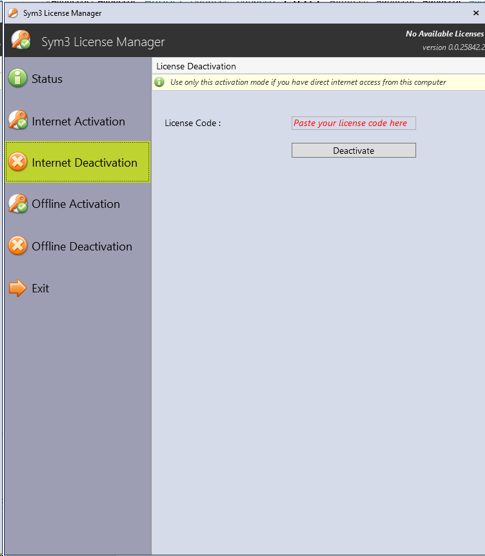
Offline Activation
Use this option when you have been provided with an Activation Code at the time of purchasing Sym3 and the activation process cannot be completed over the Internet.
- Select the Offline Activation option.
- Enter your License Code (sent when purchased the license) in field.
- Click “Create Unlock Code”.
- Copy Unlock Code that has been generated.
- On another computer with internet connection, Go to http://www.activationportal.me/selfservice/activation.aspx?cid=7132&pid=5708&Type=1⟪=en-US
- Paste the unlock code and click “Activate”. Then copy the generated Activation Certificate.
- Paste the activation certificate below and click “Activate”.
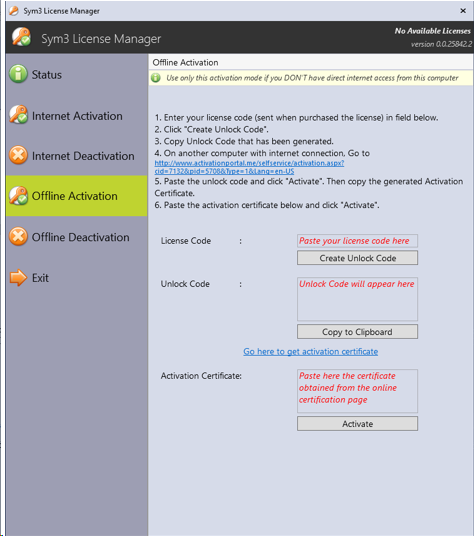
Offline Deactivation
Use this option when you want to De-Activate the license and the de-activation process can be completed over the Internet.
- Select the Offline Deactivation option.
- Enter the License Code in the field if not already there.
- Click Deactivate. Once the codes are verified online, the deactivation is completed.
- Deactivation status will be show when process completed along with the error (if any)
- Copy “Deactivation Certificate” that has been generated.
- On another computer with internet connection, Go to http://www.activationportal.me/selfservice/deactivation.aspx?cid=7132&pid=5708&Type=2⟪=en-US
- Paste the “Deactivation Certificate” and click “Deactivate”.