Toolbox
The toolbox is used to create new equipment in the project.
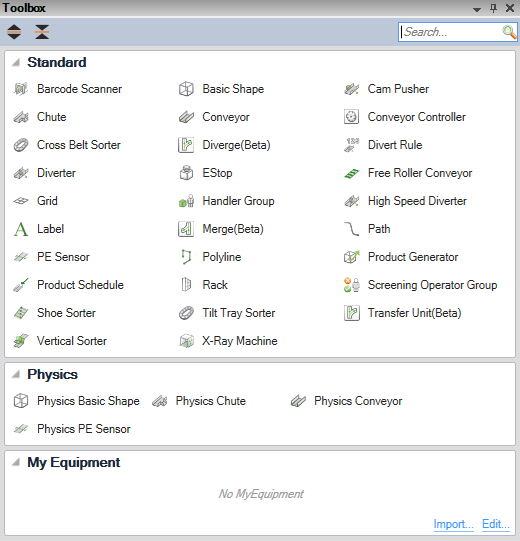
Just click and drag an equipment icon to the 3D view to add the selected equipment to the project.
- Expand all: Expand all sections to display all the equipment.
- Collapse all: Collapse all sections so only the section headings are visible.
- Search: Filter the equipment in the list by name. e.g. entering “group” (not case sensitive) will only show the “Handler Group” and Screening Operator Group" in the Toolbox. Clear the Search field to see all items in the Toolbox.
The Toolbox is divided into two to three sections:
- Standard: The standard supported equipment that can be used in a project.
- Physics: (Integrator only.) Equipment that is simulated using a physics simulation.
- MyEquipment: Any custom equipment that is created for this project only. When an item is selected from ‘My Equipment’ its properties will be displayed in the Property Panel.
Tips
- Drag and drop a conveyor on another conveyor to automatically ‘snap’ the conveyor to the existing one.
- Drag and drop a PE Sensor on a conveyor to automatically place it on the conveyor.
- Drag and drop a Product schedule on a conveyor to create a new Product schedule on this conveyor.