Users/Roles/Permissions
Users can be defined for each Project and assigned a Role. Each Role is assigned a group of Permissions. User, Role and Permission definitions are saved with the Project.
The Users Manager panel can be accessed in Ribbon > Home > Users
Users
Users can be defined by name or position as long as the name is unique in this panel.
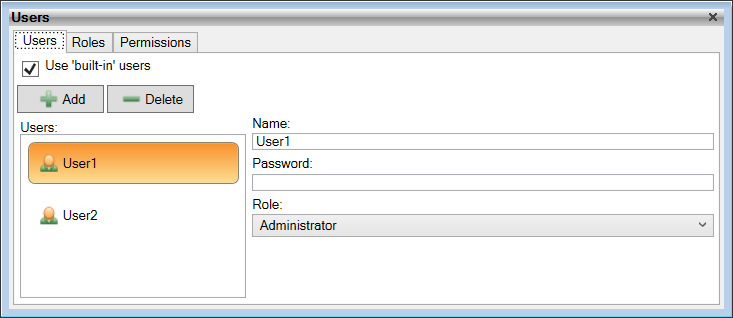
- Use ‘built-in users’: Defaults to unticked so the User permissions will be determined by the Authentication mechanism that provides access to this Project. If this is ticked then this Project will use the permissions for the Users defined here.
Add a User (+ Add)
Clicking on + Add creates a new User in the Users Panel with a default name similar to ‘User1’ where the number increments for each new User.
Delete a User (- Delete)
Open the Users Manager, select the entry to be deleted and click on - Delete
A confirmation screen will appear, ensure this is the correct User and click ‘Yes’ to delete it.
- Name: Enter a User name. This is free form text but must be unique in this panel
- Password: Enter a password. Once entered it will be replaced by *** (irrespective of the length) to prevent lucky guesses.
- Role: Select from one of the Roles appearing in the Roles tab.
Roles
A Role is a collection of the available Permissions so that assigning a Role to a User effectively assigns all the Permissions in the Role to that user. The default Roles are:
- Administrator - Assigned all the default Permissions
- Operator - Not assigned any Permissions
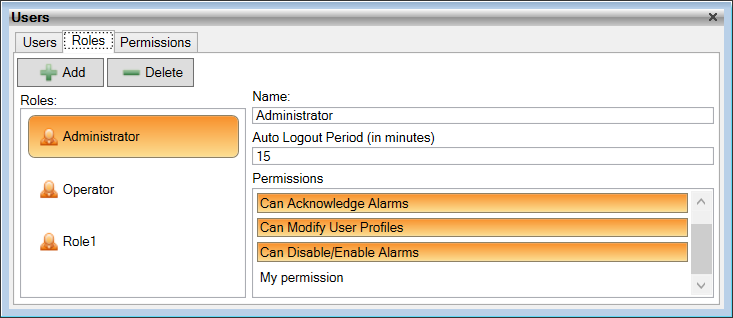
In the above screen the Administrator has the default Permissions but has not been assigned the new ‘My permission’ Permission. Selecting the Permission line toggles whether the Permission is assigned or not.
Add a Role (+ Add)
Clicking on + Add creates a new Role in the Users Panel with a default name similar to ‘Role1’ where the number increments for each new Role.
Delete a Role (- Delete)
Select the entry to be deleted and click on - Delete
A confirmation screen will appear, ensure this is the correct Role and click ‘Yes’ to delete it.
Permissions
Permissions can be used to restrict what a User can do in the Project and can be used to restrict User access to the controls:
- Button
- Numeric Display
- Text Display
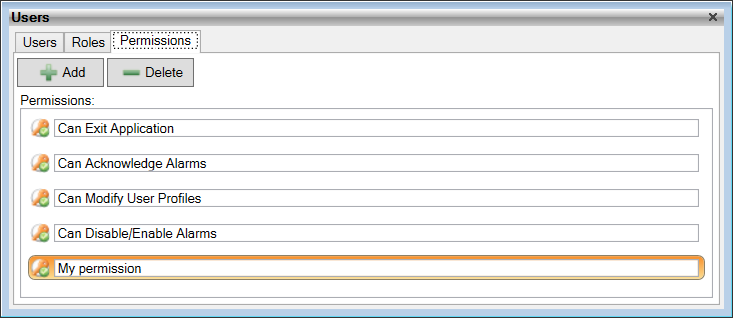
The default Permissions are:
- Can Exit Application
- Can Acknowledge Alarms
- Can Modify User Profiles
- Can Disable/Enable Alarms
Add a Permission (+ Add)
Clicking on + Add creates a new Permission in the Users Panel with a default name similar to ‘Permission1’ where the number increments for each new Permission. You can not change the name but you can change the text description for it. It is this description that appears as the Permission to be assigned.
Delete a Permission (- Delete)
Select the entry to be deleted and click on - Delete
A confirmation screen will appear, ensure this is the correct Permission and click ‘Yes’ to delete it.
You are not prevented from deleting the default permissions.
Be careful deleting Permissions as this can prevent users from using the application.