Sym3 User Interface
Docking Windows and Panels
The Sym3 application window contains many Panels. A Panel may be moved and docked easily at locations within or outside the application window. Here are a few tips to find your way around. Each panel may be:
- Docked - Appear in a specific Panel location relative to the main window
- Tabbed - Appear as a tab with other Panels in a location relative to the main window
- Pinned - Appear on the side of a Panel location as a title that takes up minimal space
- Floating - Appear anywhere on the screen, outside the window or on another monitor
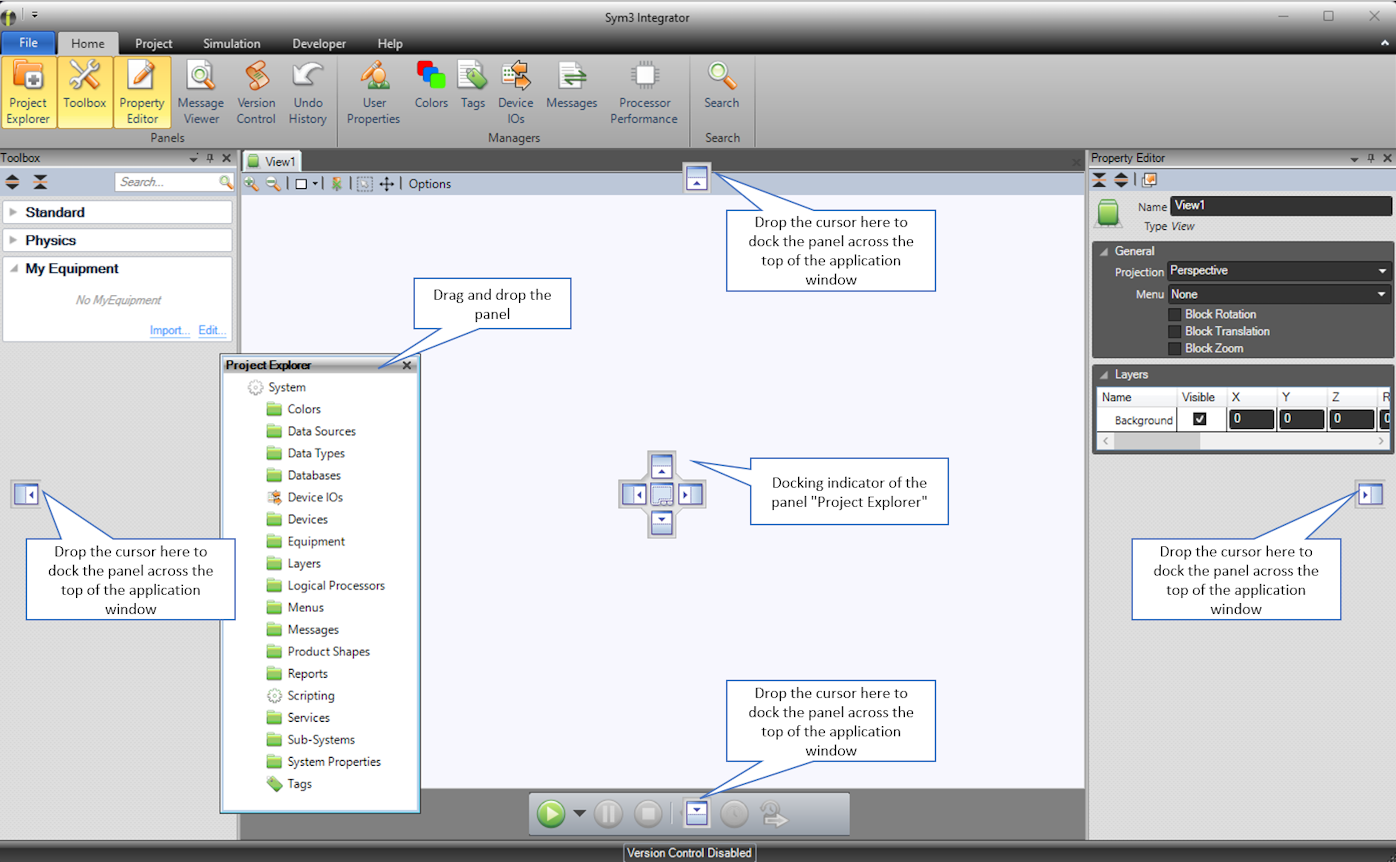
Docking Panels
Apart from the centre Panel holding all windows, Panels can be docked by simply dragging the Panel and dropping them using the Docking Indicators. You can dock the Panel using the main application window indicators.
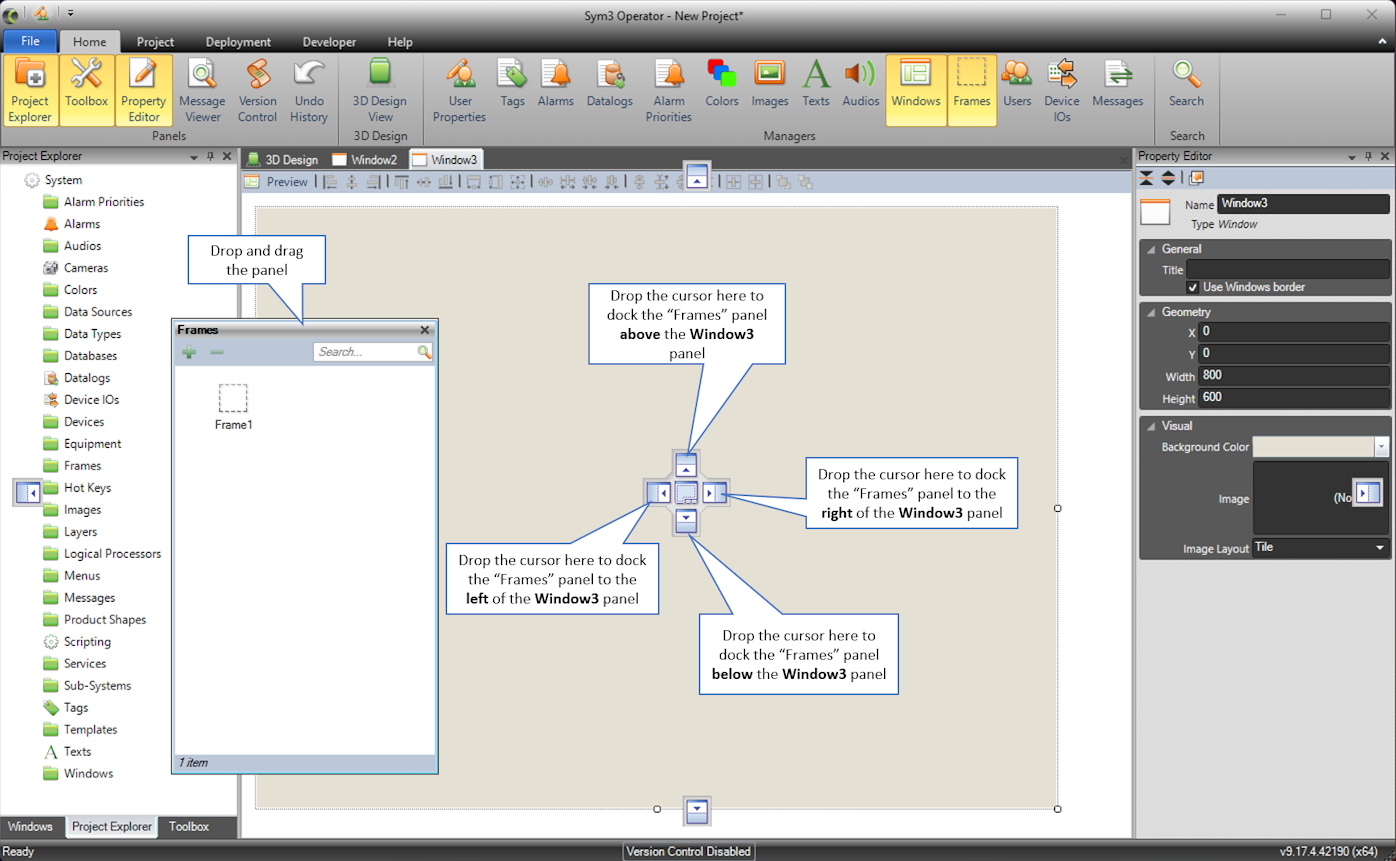
Or you can choose to dock the Panels using other Panel’s docking indicator.
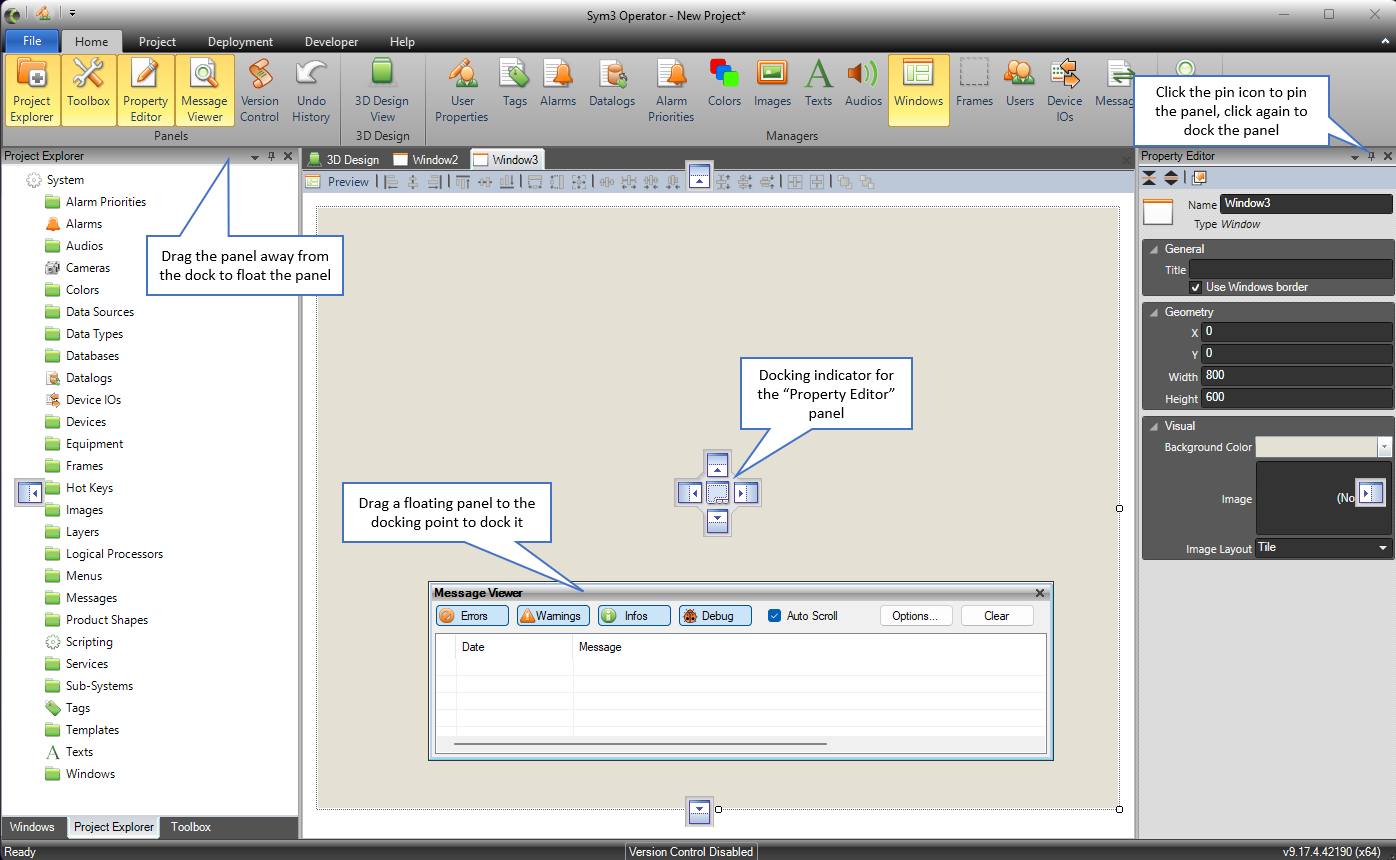
Tabbing Panels
Dropping a Panel at the centre of the docking indicator of another Panel will place the dropped Panel as a tab of the other Panel.
Pinning Panels
It is possible to pin or auto-hide a Panel to save workspace. When pinned, only the Panel title is displayed on the side of the application window. The Panel is displayed whenever the cursor is placed over the Panel title.
Floating Panels
Panels may be moved away from the main application window and float anywhere on the desktop. This might be particularly useful to optimise the workspace when using several monitors.
Note that the Panel locations are not saved with the project but are saved under the application.