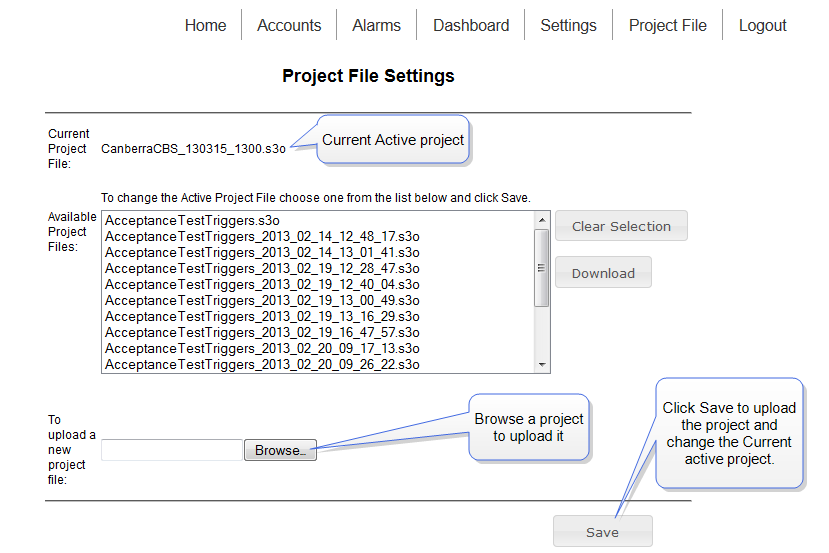Deploying a project
Deploying a project on the server may be done in two ways.
1 - From the Editor
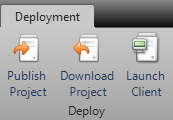
Ribbon File > Settings > Deployment > Publish
Check that the Publish Location host (default is localhost) and login/pwd is correct. The login must be a Platform administration user.
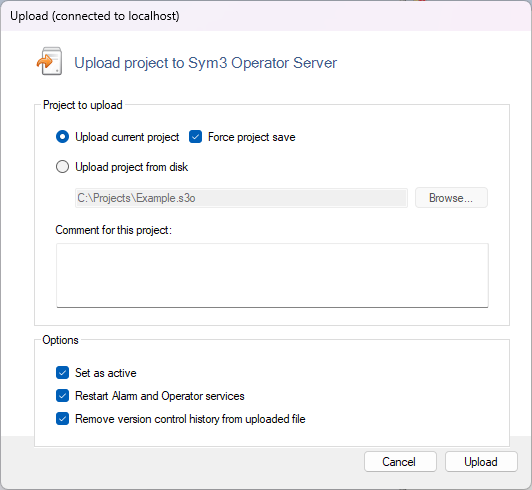
Select to upload either the current project or specify a different file stored on the drive. If the current project is selected for upload, the option to force a project to save before upload is available to ensure all changes are saved. If this option is deselected, the project could still be saved before upload if the system detects any unsaved elements.
Enter a relevant comment for this upload. This comment will be displayed to the user when this project is selected. This can be very useful to indicate any changes made or version updates etc.
The Date and Author fields displayed in the Project File Settings screen are automatically entered.
Tick the boxes Set as active and Restart Alarm and Operator services to launch the project on the server.
The project may be uploaded but not made active and without restarting the services. This allows the user to pre-upload a new project and wait until a suitable time to launch the new project.
If version control is enabled for this project, the option to remove version control history from the project that is uploaded is made available. This option removes all version control history data that may reduce the file size significantly.
2 - From the Administration client
To open the Sym3 Administration page:
Windows Start > All Programs > Sym3 > Sym3 Administration
The default web browser is opened, login using the Platform Administrator account.
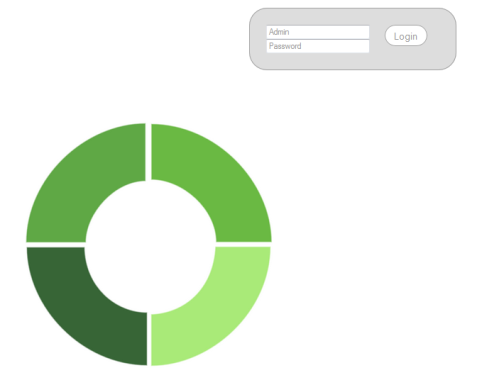
Select Project File from the menu ribbon:

To upload a new project file, click Browse and select the project to upload. Enter a publish comment for the project and click Save.
To launch the server with the new project, select the project and click Save. Then select Dashboard, and restart all services.
When you select a project file from the list you can view the publish date, author (login user) and comment that were captured when the project was published.