Data Source: OPC UA
For details on setting up OPC DA Data Sources refer to Data Sources (OPC DA).
OPC UA is the newest open standard to facilitate open connectivity for a variety of systems. Use it to bridge all types of data across remote networks.
Since OPC UA manages its connections via the exchange of security certificates OPC UA offers a reliable, secure and robust connection.
OPC UA also effectively aggregates data from multiple devices, plants, sites and entire operations. Use it to leverage meaningful information on the enterprise level.
This section does not cover the installation of an OPC UA client but does cover how to add an OPC UA DataSource and OPC UA Tags.
Certificate
OPC UA and Sym3 requires a certificate to be created before being able to use it. A certificate will be created in this folder:
C:\ProgramData\Sym3\Sym3 Operator\PKI
or
C:\ProgramData\Sym3\Sym3 Integrator\PKI
If you don’t have this folder or you need to generate a new certificate, please follow those steps:
-
Open a command prompt as Administrator
-
For Operator change directory to:
C:\Program Files (x86)\Sym3\Sym3 Operator\PKITools -
For Integrator change directory to:
C:\Program Files (x86)\Sym3\Sym3 Integrator\PKITools -
Operator : Execute
create_Sym3_Operator_Server_cert.bat -
Integrator : Execute
create_Sym3_Integrator_cert.bat
Once that is done you will need to copy Sym3’s certificate
C:\ProgramData\Sym3\Sym3 Operator\PKI\own\cert_sym3_operator_self_signed.der
or
C:\ProgramData\Sym3\Sym3 Integrator\PKI\own\cert_sym3_integrator_self_signed.der
to the UA Server folder. Please refer to your OPC UA server documentation to know where is it is located.
For example, using OPC Foundation:
Could be:
C:\ProgramData\OPC Foundation\CertificateStores\MachineDefault\certs
or
C:\ProgramData\OPC Foundation\CertificateStores\UA Certificate Authorities\certs
Adding an OPC UA DataSource
A Data Source can be defined in Sym3, right click on Project Explorer > Data Sources then select ‘OPC UA’ from the ‘New Source’ menu.
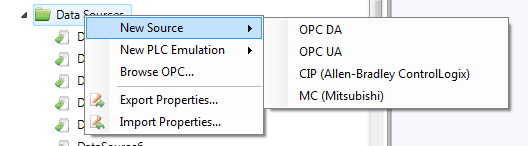
A Data Source can be defined in Sym3, right-click on Project Explorer > Data Sources then select ‘Browse OPC…’ from the menu.
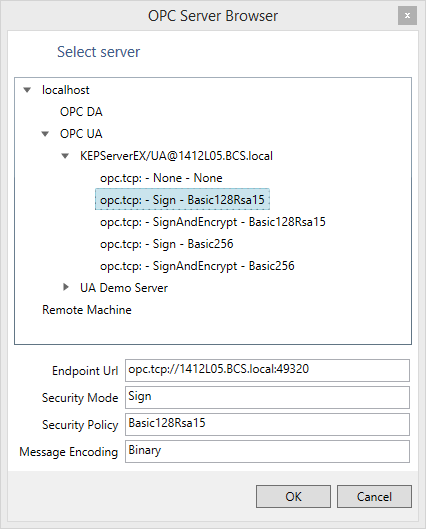
Click localhost to browse for OPC Servers on the local machine. Select OPC UA to see the OPC UA Servers that have registered themselves with the OPC Foundation UA Local Discovery Server.
In this example the Kepware KEPServerEx product is used. Clicking the server displays the OPC UA Server Endpoints that available. Choose one and click OK.
If the machine does not have the OPC Foundation UA Local Discovery Server available, you can manually enter the details required.
Fill in the OPC UA Server Endpoint URL and select the Security, Encoding and Authentication settings appropriate for the UA Server.
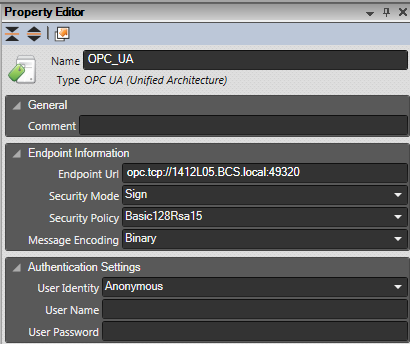
Adding an OPC UA Tag
Open the Tag Manager by Right Clicking on Tags and selecting Manage. Click Browse.
Select the DataSource from the tree on the left. Browse the tree to locate the Tag required.
Select the Tag on the right and click Add to Tag Database.
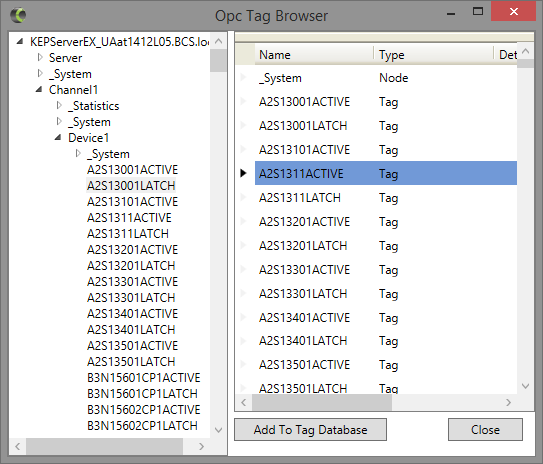
The Tag will appear in the Tag Manager.
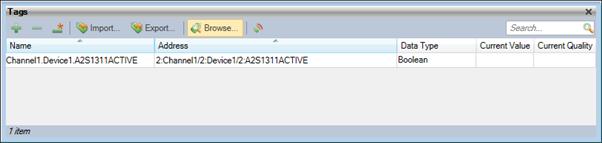
Manually adding an OPC UA Tag
Create Tags in the Tag Manager Window using the + button.
The address for Tags on OPC UA Servers can consist of a Browse Path or a specific NodeId.
A Browse Path is of the form NamespaceIndex:BrowseName concatenated together by /. The Browse names are translated into specific NodeIds when Sym3 connects to the OPC UA Server.
A NodeId is any of the OPC Foundation specified types: numeric, string, GUID and opaque.
Sym3 accepts NodeIds formatted as follows:
ns=$NamespaceIndex;$IdentiferType=$IdentifierValue
- $NamespaceIndex: Base 10 number
- $IdentiferType:
- i=: for numeric.
- s=: for string.
- g=: for global unique identifier (GUID) with curly braces {}.
- b=: for byte string.
- $IdentifierValue: identifier encoded as a string.
Examples:
ns=2;i=23
ns=2;s=Channel1.Device1.ESA
ns=0;g={B8EB43BB-FE96-46D2-A606-59FDB9DF814C}
ns=1;b=M/RbKBsRVkePCePcx24oRA==
The Numeric Identifier is unique for all Tags on an OPC UA Server. However how the Numeric Identifier is assigned within the UA Server may not be static across projects and/or restarts. Browse Paths are preferred for this reason.
Kepware’s KEPServerEX uses the String Identifier with the Value being the OPC DA Tag name.
The supported OPC UA types are the same as the OPC DA supported types.
Tags that fail to load
If there are tags defined in the project that fail to load on start up, Sym3 will try and load them from the appropriate data source every 30 seconds.