System Properties
The System Properties allows the control over Project wide parameters.
To access System Properties first open the Property editor (Ribbon > Home > Property Editor) then open the Project Explorer window (Ribbon > Home > Project Explorer) Click on the first entry, ‘System’ in the Project Explorer panel and the System Properties will be displayed in the Property Editor panel.
- Name: Read-only filename (without extension) of the loaded project or ‘New Project’ for a new or unsaved project. Only updated when the project is loaded.
- Status: Identifies state of the simulation. Can be Simulation stopped, Simulation is runningor Simulation is paused.
The System Properties panel is divided into sections to group related properties;
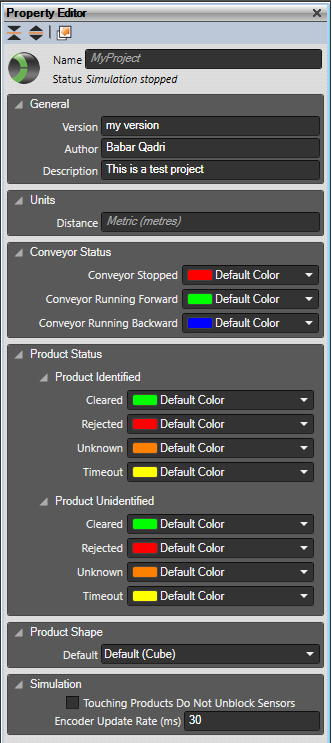
General
- Version: Free form version string
- Author: Free form Author name
- Description: Free form project description
Conveyor status
Allows the user to define the Line color for a Conveyor. Any of the defined colors can be selected.
- Conveyor Stopped: When the Running state is false (default ‘Sym3 Red’).
- Conveyor Running Forward: When the Running state is true (default ‘Sym3 Green’)
- Conveyor Running Backward: When the Reversed state is true (default ‘Sym3 Blue’)
Product Status
Allows the user to define the color for any Product that appears in the system. Any of the defined colors can be selected.
Product Identified
Select the product colour states when the product has been identified (scanned). A product is ‘Identified’ when the Identified state of a product item is set to true.
Each of the states corresponds to a subset of the possible states returned from an X-Ray machine and is stored in the ScreeningData property for the Product.
- Cleared: Product cleared by the last scan (1)
- Rejected: Product rejected by the last scan (2)
- Unknown: Product has not been scanned
- Timeout: The last scan timed out (3)
Product Unidentified
Select the product color states when the product has not been identified (scanned).
- Cleared: Product cleared by the last scan (1)
- Rejected: Product rejected by the last scan (2)
- Unknown: Product has not been scanned
- Timeout: Last scan timed out (3)
Product Shape
- Default: Defaults to Default (Cube). This entry allows the default Product shape to be changed from the default of a cube to any of the models imported into the Product Shapes list.
It is possible to assign a colored texture to be wrapped around the imported object so does not need a color to be selected.
The default system shape can be read by a Macro e.g.
print(Project.DefaultShape.Name);
An empty string indicates the generic shape is in use.
Simulation
- Touching Products Do Not Unblock Sensors: If checked, the value of property ‘Blocked’ will not change and Blocking/Unblocking events will not be fired when products are touching them-self
- Encoder Update Rate (millisecond): To configure “Distance Travelled” property update rate.
Physics
- Default Product Friction: To update the default friction of newly created Products, ProductSchedule and ProductGenerator.
- Default Product Mass: To update the default product mass of newly created Products, ProductSchedule and ProductGenerator.
Default Values
- PE Sensor Height: This entry allows the default height of newly created Photo Eye Sensor to be changed from 0.1 to any valid height value.