Hot Keys
The function keys F1 to F12 can be assigned as Hot Keys to perform specific operations when pressed. The use of Hot Keys allows experienced operators quick access to application functionality. e.g. to open windows etc.
Creation
An new Hot Key can be created in Sym3 using New from the Right click menu over the Hot Keys in the Project Explorer Pane.
When New is selected a submenu of the function keys that can be used will appear. Select one to open the Property Editor PAne to define this keys action.
Delete
Open the Right click menu over the Hot Keys entry in the Project Explorer Pane and select the Delete option. You will be asked to confirm the Delete operation.
Properties
Click on the Property Editor option in the Ribbon bar to open the Property Editor Panel.
From the Project Explorer Panel, select Hot Keys and the settings for the selected Hot Key will appear in the Property Editor Window;
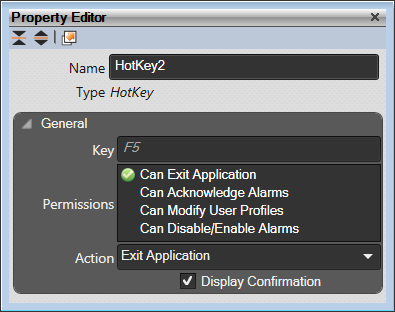
| Name | Description |
|---|---|
| Name | Default = ‘HotKeyX’ (with X being an incremental number) The name can be changed. A unique name is required for the Hot Key in this Panel |
| General | |
| Key | Read-only description of the key e.g. F5 |
| Permissions | All the configured Permission options are displayed, defaulting to permission unset, and the user is allowed select on each permission that needs to be enabled. A tick icon prefixes the permission description to show it is enabled. See Users for details on how to add permissions or change the existing ones. |
| Action | Select from a list of the available actions. |
| Display Confirmation | Allows a confirmation prompt to be displayed. |
| Other Properties | Other properties may be available based on the action selected. |
| Event Log | Configure an Event Log entry for this control. See “Event Logs” |
Use case
Here is how to use a hotkey to open the ‘Debug’ toolbat in the client:
Create a new Hot Key (example = F12), select Action = Execute Macro and in the Macro name field, enter:
Client.Debug.ShowToolbar();
When the Client is running, pressing the function key will pop up the Debugger Toolbar.