Control: Chart
 |
|
Description
Use a Chart to place graphical report in a window.
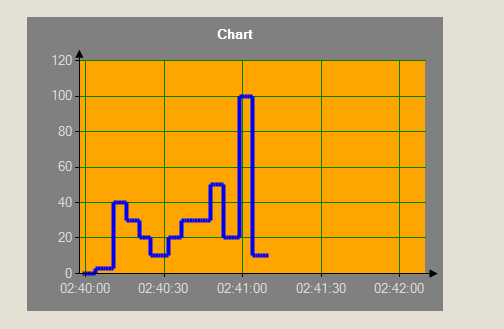
Creation
Open the destination window to add the Control.
From the Toolbox, select the Control icon, move the pointer into the window and drag out the initial position and size for the control.
Access
If the Property Editor is not displayed, click on Ribbon > Home > Property Editor
Click on the Control. The Properties for the control will appear in the Property Editor panel and allow changes to be made.
Properties
| Name | Description |
|---|---|
| Name | Name of the control |
| Alias | Alias of the control |
| General | |
| Template | Select a template to use for this control |
| Layout | |
| X | X location in the window to place the control |
| Y | Y location in the window to place the control |
| Width | Default = 20 Width of the control. |
| Height | Default = 120 Height of the control. |
| Anchor | Which edge of the window the control is anchored to when the window is resized |
| Visual | |
| Visible | Default = Visible Visibility of the control. |
| Title | Title of the chart. |
| Title Visible | Default = Visible Untick if you wish this Title to be invisible. |
| Chart Type | Type of the graph, Line or Column |
| Back Color | Select the background color of chart. |
| Chart Back Color | Select the background color of chart graph. |
| Chart Line Color | Select the line color of chart graph. |
| Title Color | Select the title color of chart graph. |
| Stroke Color | Select the stroke color of chart graph. |
| Stroke Width | Set the width of stroke line. |
Binding
The following properties may be bound to a tag
- Visible
- Value