BTS Model Extraction AutoCad 2019
BTS model can be extracted from AutoCad using VBA Macro. The macro is part of the Sym3 Installer and can be loaded from [Sym3 Installation Directory]\Macro\AutoCad
-
After load BTS model in AutoCad, select “Run VBA Macro” in “Manage” tab.
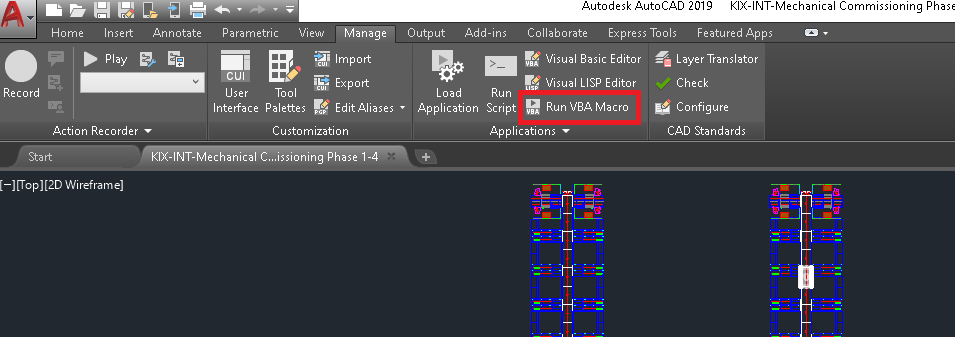
-
Macros popup will appear. Click on “VBA Manager”.
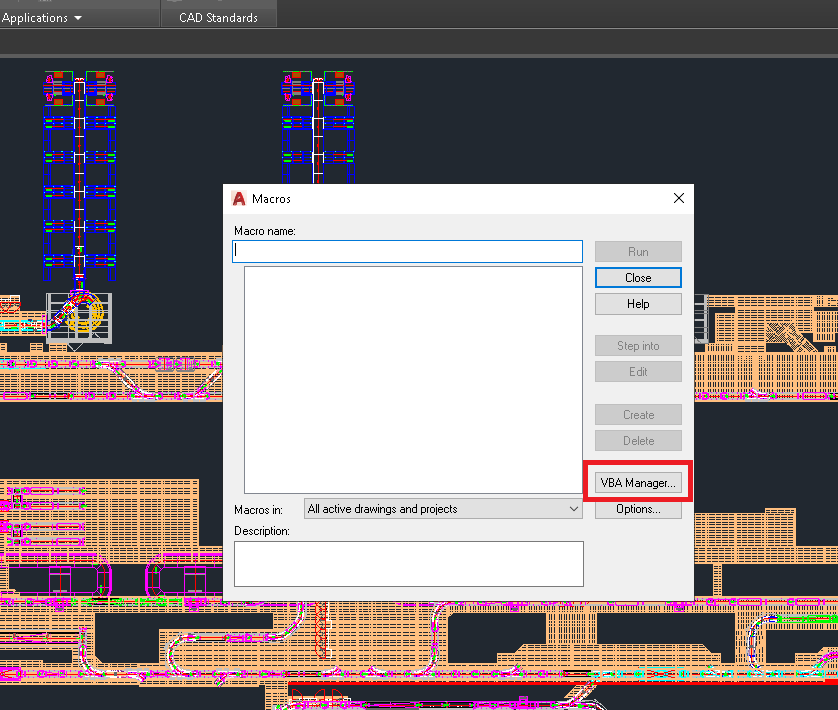
-
VBA Manager popup will appear. Click on “Load”.
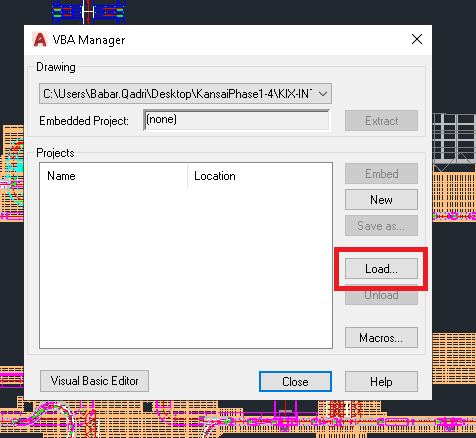
-
From Open Dialog, browse to [Sym3 Installation Directory]\Macro\AutoCad directory and select macro as shown below and click Open
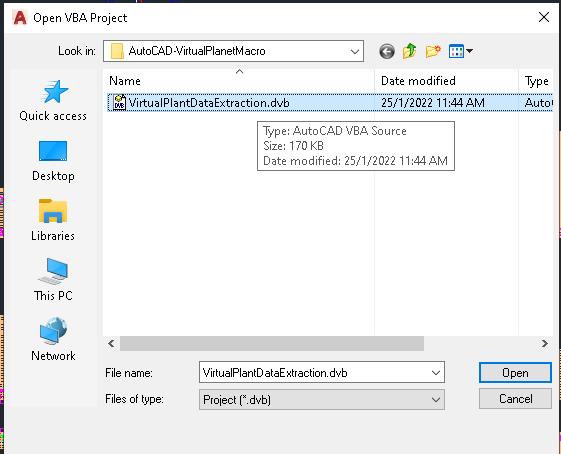
-
A popup window may appear to ask permission to enable macro. Click “Enable Macros”
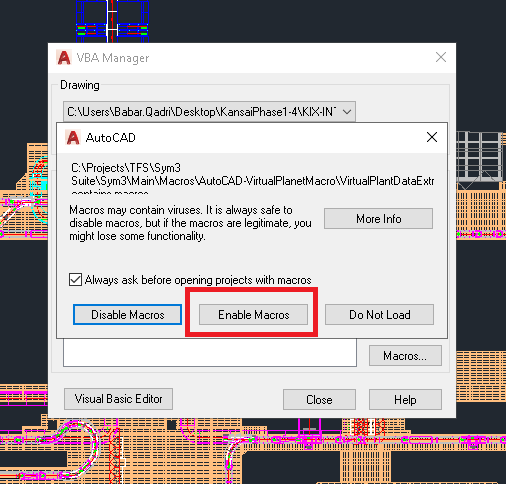
-
Notice the macro has been loaded in VBA Manager. Click “Close”.
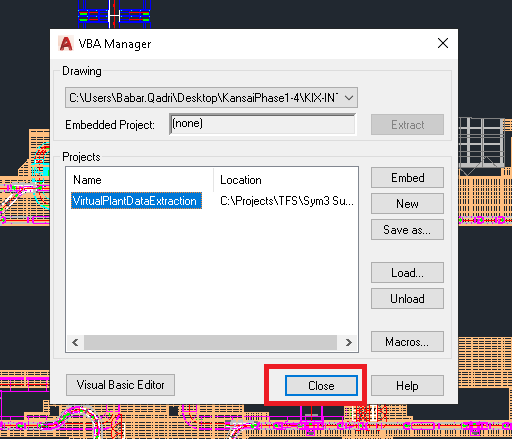
-
After successfully loading macro, click “Visual Basic Editor” in Manage tag.
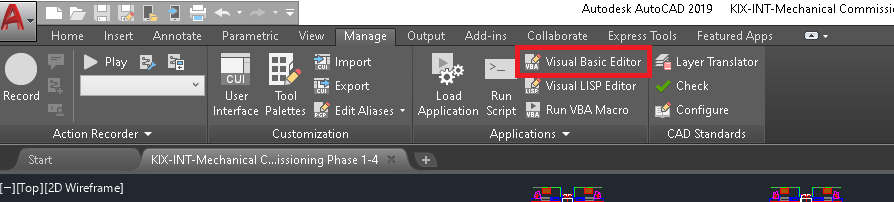
-
In Visual Basic Editor, double click on “frmSimulation” as shown below
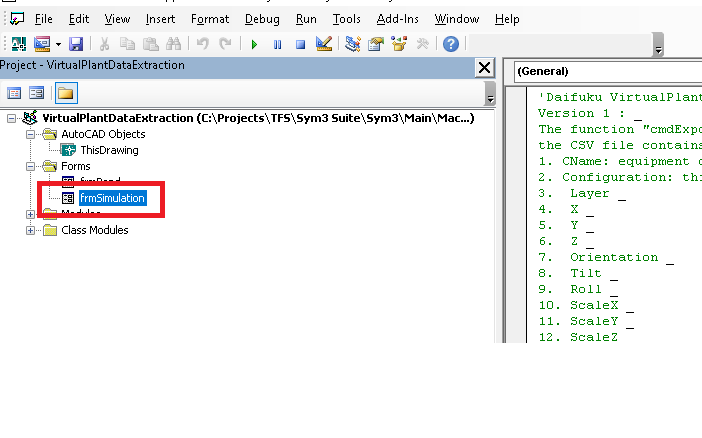
-
After “frmSimulation” is loaded, click on play button as shown below
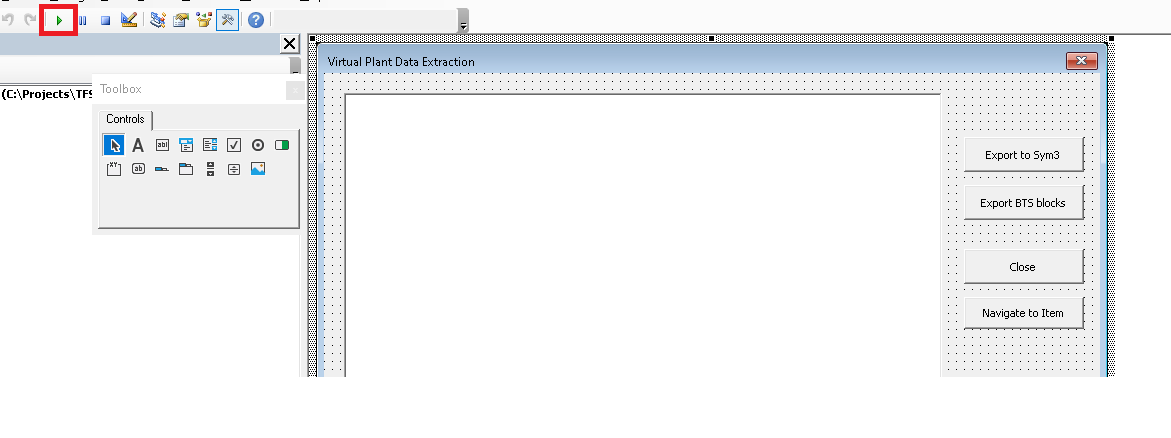
-
Data extraction window will appear, click “Export BTS blocks”
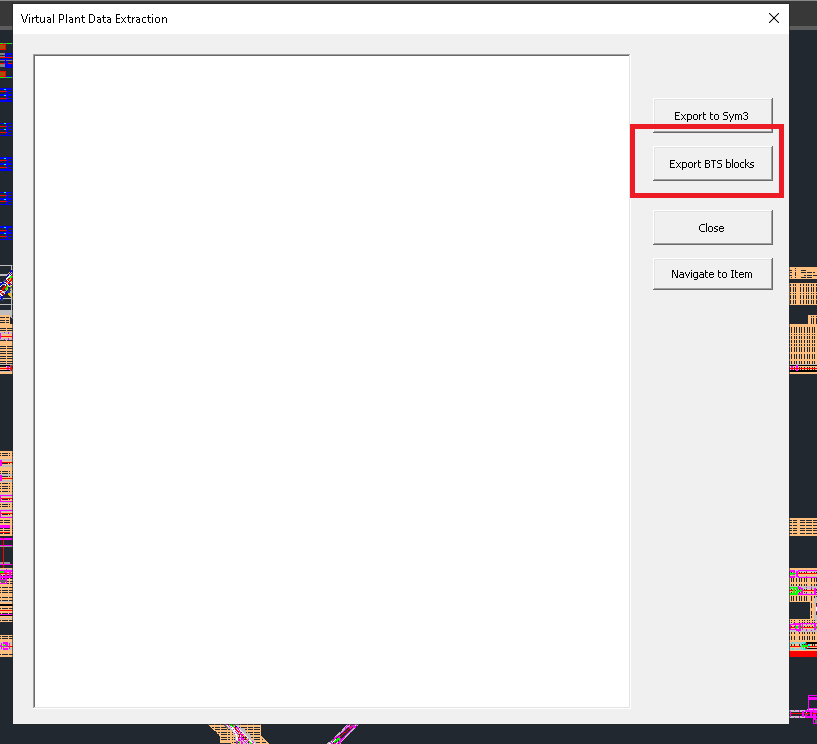
-
Browse folder in which extract csv file will be saved and clock “Ok”
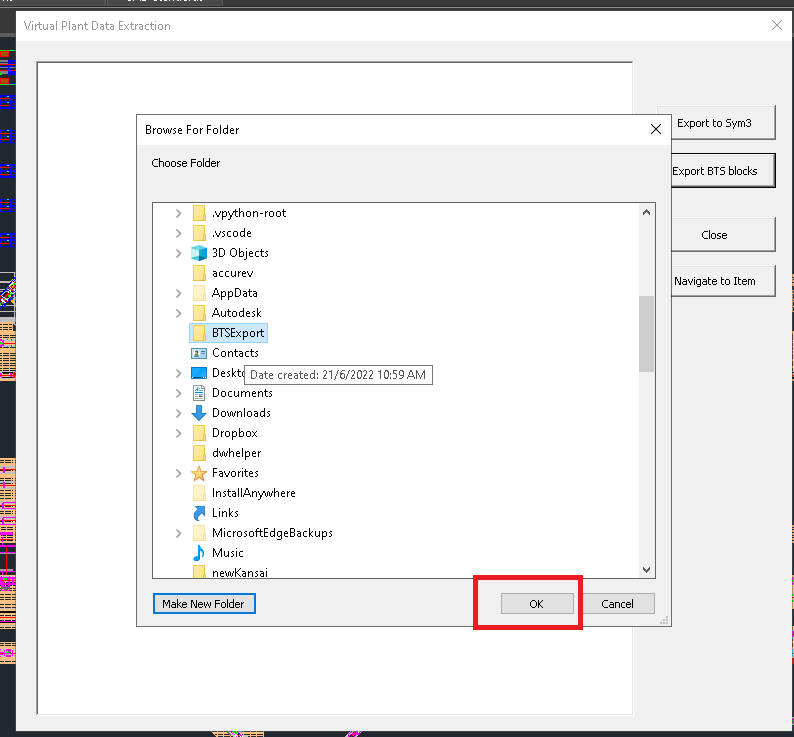
-
After extraction is complete, close data extraction window and Visual Basic Editor
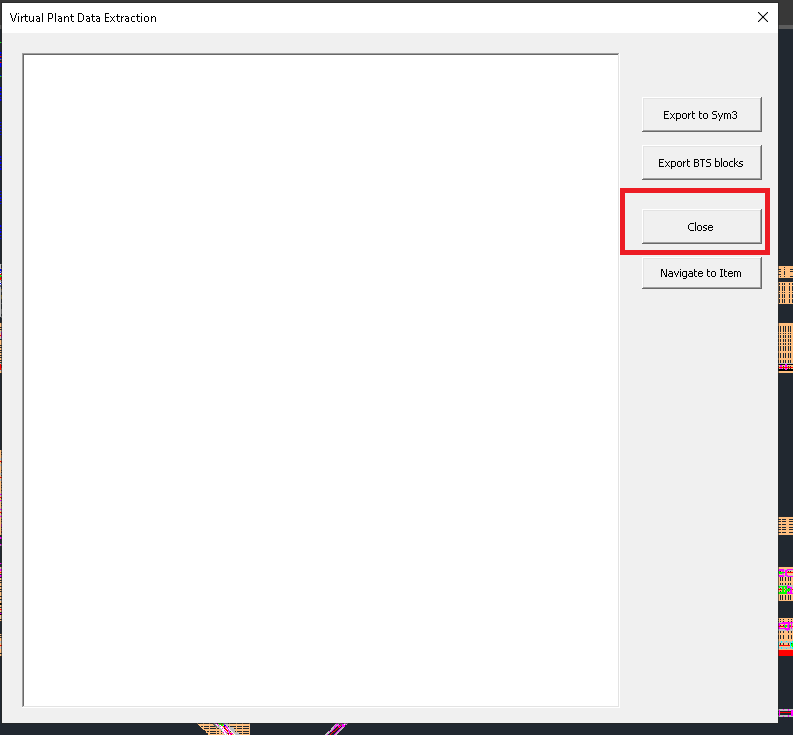

The BTS model file is now ready in the selected folder which can be imported into Sym3 using “BTS Import” function.