Product
 |
|
Description
Product is the term for the objects that are transported by transport equipment. By default these usually appear as solid boxes but can be set to appear as other solid shapes.
Creation
When the Simulation is running, select a Conveyor, open the right-click menu and select Generate Product. This places a new Product object at the beginning of the selected Conveyor. You can not generate product on a Chute.
You can use Generate Product when the Simulation is not running but the product is placed at the project origin and only placed on the Conveyor when the Simulation starts.
Access
When the Simulation is running, open the Property Editor panel and select the product. The details of the product will appear in the Property Editor panel.
Move a Product
You can drag a product from a Chute or Conveyor to another Chute or Conveyor.
Hold down the SpaceBar to change the cursor to a hand. When a product is selected with the hand, it can be dragged to a new Chute or Conveyor. Product placed on a Chute is always placed at the beginning of the Chute.
Dragging product from blocking a PE unblocks the PE but product dropped over a PE does not block it, drop it in front of the PE to block it.
You can drop product in the 3D Simulation space where it will stay until the Simulation stops or the product is moved elsewhere.
Product can be moved while the Simulation is paused.
Assign a Menu
Sym3 Operator ONLY.
You can assign a Menu to Products. Go to System » Product Properties » Menu. Here you can assign a menu to product shape.
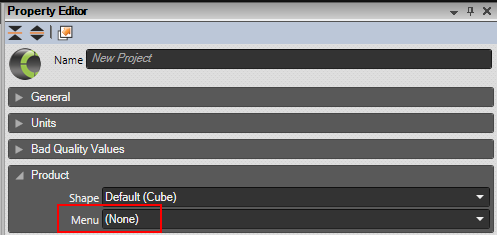
Simulate a blockage with a product
Selecting a product and using the down cursor key stops the product on the Conveyor or Chute and simulates a blockage. The blockage can be cleared by selecting the product and pressing up cursor, deleting the product or moving it.
Properties
| Name | Description |
|---|---|
| Name | A sequential name for the selected product. The default name is ProductX where X is an incremenetal number starting at 1 each time the simulation is started. |
| Refresh | Press this button to refresh the Product property values. |
| Creation Time | Read only timestamp showing when the product was created. |
| Induction Time | Read only timestamp showing when the product was inducted into the system. May differ from creation time if this product was held in a queue. |
| Identifier | Read/Write Identifier value assigned to the product. |
| Is Identified | Default = False Read/Write flag set to true when the product is Identified (scanned by an ATR). |
| Screening | Read/Write screening result value from the last X-Ray machine. See “X-Ray Machine”. The last value indicates the most current. A tooltip appears on the Screening field identiying the possible values this field can take. While the tooltip identifies the range of values for this field the field is not restricted to these values. |
| Destination | Read/Write array of destination numbers (comma separated) assigned to this product. The last number is the current destination. e.g. 32,45,97. Refer SetDestination. |
| Length | Read/Write value for the length of the product in the units chosen when the project was created. (metres or feet) |
| Height | Read/Write value for the height of the product in the units chosen when the project was created. (metres or feet) |
| Width | Read/Write value for the width of the product in the units chosen when the project was created. (metres or feet) |
| Bounding Box Length | Read only length of the product bounding box. |
| Bounding Box Height | Read only height of the product bounding box. |
| Bounding Box Width | Read only width of the product bounding box. |
| Direction | Default = 0 (degrees) Direction angle in degrees that the product is facing relative to the project origin. |
| Color | Default = Default color The color of the product. |
| Shape | Default = Cube Shape to use from the available product shapes. Refer to Product Shape. |
| Lateral Offset | Default = 0.0 Lateral position of the product on a transporter. A positive value will offset product to the right when looking down the main direction of travel. The lateral offset value is kept when the product is transferred to another transporter (Conveyors, Chutes). When a product is transferred with a diverter, a pusher or a sorter, its lateral offset is reset to 0.0 (center line). Limitation: product accumulation doesn’t take into account the lateral offset so products may accumulate even if they don’t physically touch. When a product is deleted and the product is still visible in the property editor, all properties become read only with the latest values. The Refresh button is disabled and a warning is displayed (“Product has been deleted!”) to indicate that the product has been removed. |
| Mass | The mass of the product, in kilograms. Defaults to one. Only affects the products on physics equipment. Must be greater than zero. The effect of mass is most apparent in interactions between products, affecting the distance travelled when a moving product collides with a heavier product, for example. |
| Friction | Default = 0.5 The friction value of the product. Minimum 0.0, maximum 10.0. This only has an impact when the product is being transported by a physics transporter. The friction value of the product is multiplied with the friction value of the transport, resulting in the final friction coefficient, where 0.0 means no friction and 1.0 means complete friction. For example, if a product with a friction value of 0.5 is on a conveyor with a friction value of 0.8, the final friction coefficient between the conveyor and product is 0.4 – 0.8 times 0.5. |