Alarms
Alarms are used to link Tag values to messages to indicate a change to the user.
An Alarm instance is triggered if its condition is true. When the condition is true, the alarm is ON or active. When the condition becomes false, the alarm is OFF or inactive.
An alarm can be Acknowledged at any time once triggered.
The alarm condition is based on a tag value, or an expression of tags. Using expressions allows creation of complex alarm triggers based on multiple tag values, or to prioritize certain tag over others.
Alarms are stored in the configured database. The amount of alarms, the number of day of retention is configurable (See “Server Settings”)
The total number of alarms that the client can retrieve from the server is limited. The value (default 10,000 alarms) can be configured per client in the client configuration (See “Client Settings”)
Create a new Alarm (+)
New Alarms can be created in Sym3 using the Alarm Manager that can be accessed by: Ribbon > Home > Alarms
Clicking on + creates a new Alarm with a default name (Alarm1) in the Alarm Manager Panel. Double-click on this name to change it. This name has to be unique in this list.
Delete an Alarm (-)
Open the Alarm Manager, select the entry to be deleted and click on -
A confirmation screen will appear, ensure this is the correct Alarm and click Yes to delete it.
Delete all Alarms (-*)
Pressing this button prompts the user that they will be deleting all Alarms. A Yes response removes all Alarms from the list. This is most often used to clear all Alarms before a re-import to update some changes.
Import Alarms
Opens a file open window that should be browsed to a suitable CSV Alarm import file. If any inconsistencies or errors are encountered then these appear in a window and no Alarms are imported.
Export Alarms
Opens a file open window that should be browsed to a suitable location to save the CSV Alarm export file. You can export invalid or faulty Alarms.
Search
The Search field offer a filter such that only Alarms matching the filter are displayed in the list. To see all Alarms, ensure this field is empty.
Alarm Properties
Each of the Alarm fields displayed in the Alarms Manager Panel are:
| Name | Description |
|---|---|
| Name | Unique name of the Alarm |
| Primary Tag | Tag name to evaluate. Should exist in the Tags Panel but not validated. |
| Compare With | Other tag or threshold |
| Operator | Comparison operator used in the ‘Compare With’ field |
| Threshold | |
| Secondary Tag | Tag name to evaluate. Should exist in the Tags Panel but not validated. |
| Priority | Select Priority for the alarm from one of the Priorities in the Alarm Priorities Panel. Lower values have higher priority. |
| Enabled | True if Alarm is enabled. Allows disabled alarms to be stored. |
| Displayed | Default = True Flags if Alarm is to be displayed or not. |
| Message | |
| Equipment | |
| Audio | Link to an Audio entry in the Audios panel |
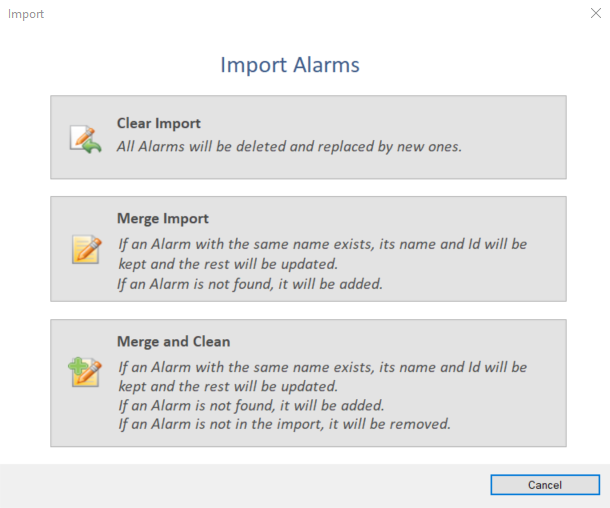
Editing an Alarm
Click on the Property Editor option in the Ribbon bar to open the Property Editor Panel.
Either select an entry from the Alarms Panel or, from the Project Explorer panel, select Data Sources
The settings for the Data Source will appear in the Property Editor Window and allow changes to its properties.
Import/Export file structure
There are three options while importing alarms
- Clear Import: All Alarms will deleted and replaced by new ones.
- Merge Import: If an Alarm with the same name exists, its name and Id will be kept and the rest will be updated. If an Alarm is not found, it will be added.
- Merge and Clean: If an Alarm with the same name exists, its name and Id will be kept and the rest will be updated. If an Alarm is not found, it will be added. If an Alarm is not in the import, it will be removed.
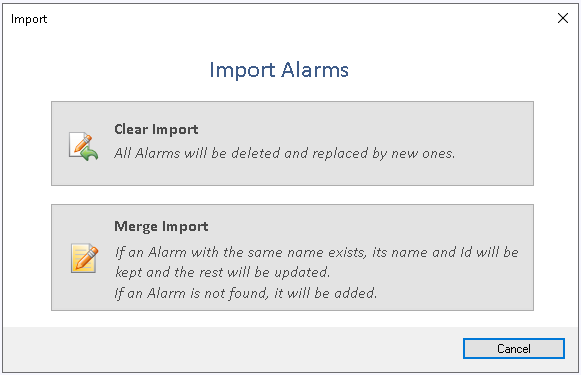
The Alarm file for both Export and Import should have a CSV structure similar to:
Name,Primary Tag,Compare With,Operator,Threshold,Secondary Tag,Priority,Enabled,Displayed,Message,Equipment,Audio
Alarm1,Tag3,Threshold,Equal,1,Tag1,,1,1,Warn,,
Alarm2,Tag1,Threshold,Equal,1,,,1,1,,,