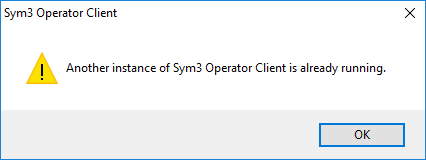PC Client Settings
The user can choose to start a configuration from the ones previously defined or configure the selected configuration for a Sym3 Client.
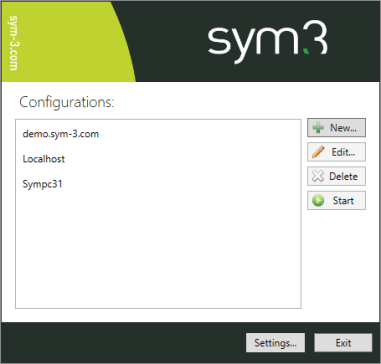
Configurations
A list of the currently defined Client configurations to choose from.
New…
Creates a new configuration with the default name of ‘Configuration1’ where the number increments for each new configuration.
There is no limit to the number of configurations that can be set up in the Client manager.
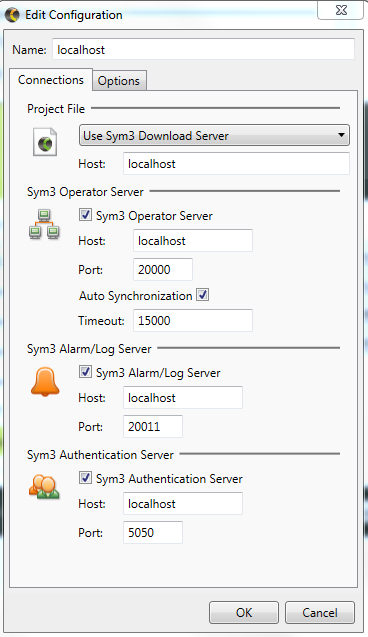
Connections tab
| Name | Description |
|---|---|
| Project file | Allow the selection of the current published project on the server to download or a local project file. |
| Host | Name of the server host to download the project from. e.g. localhost |
| Sym3 Operator Server | Tick to connect to a Sym3 Operator Server |
| Host | Name of the server host to act as Operator Server. e.g. localhost |
| Port | Default = 20000 Port to use for the Operator Server. |
| Auto Synchronization | When ticked, enables Auto-synchronization |
| Timeout | Default = 15000 (milliseconds) It is a keep alive value in milliseconds. If the client doesn’t send any ‘keep alive’ during this period, Sym3 server will mark this client as ‘Disconnected’. Please note that the client will be disconnected only when a new connection arise on server side. |
| Sym3 Alarm Server | Tick to connect to a Sym3 Alarm Server |
| Host | Name of the server host to act as the Alarm Server. e.g. localhost |
| Port | Default = 20011 Port to use for the Alarm Server. |
| Sym3 Authentication Server | Tick to connect to a Sym3 Authentication Server |
| Host | Name of the server host to act as the Authentication Server. e.g. localhost |
| Port | Default = 5050 Port to use for the Authentication Server. |
You can have multiple clients connected to the same port on a server but only one project (therefore one port) to connect to.
Options tab
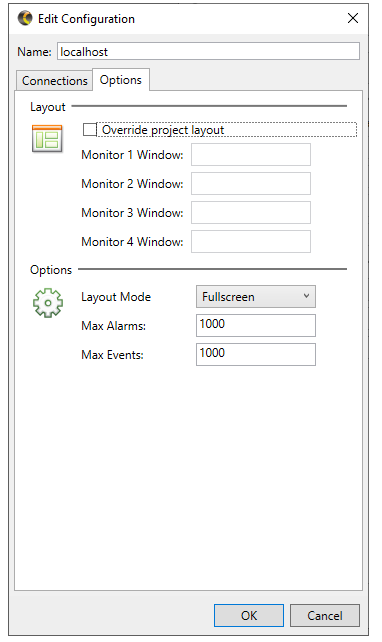
| Name | Description |
|---|---|
| Override project layout | Allows the user to override the layout defined in the Project file. |
| Monitor 1/2/3/4 Window | Define up to 4 monitor windows |
| Layout Mode | Select from one of:
|
| Max Alarms | Default = 1000 The maximum number of Alarms to store. Once this limit is reached, as a new alarm is triggered, the oldest Alarm is removed to make room for the new entry. |
| Max Events | Default = 1000 The maximum number of Events to store. Once this limit is reached, as a new Event is triggered, the oldest Event is removed to make room for the new entry. |
Edit…
Opens the Edit configuration window (above) with the selected configuration. Press Ok to save changes, Cancel to discard.
Delete
Delete the selected Server connection. You will be asked to confirm the Delete action.
Note: Delete does not affect the Published Project, only removes the client configuration for it.
Start
Downloads the published Project from the Sym3 Operator Server and starts it running.
Settings…
When the Settings button is opened there are two setting options:
Popular
This screen allows the user to change the application language. The default is English (US) but other languages may be available dependent upon the installation. Changing the language requires a restart of the application and you will be prompted to do this.
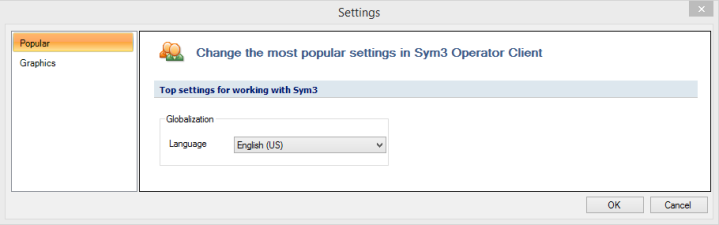
Graphics
This screen allows the user to customise some 3D rendering settings. The settings that can be changed are:
| Name | Description |
|---|---|
| Frame rate | Number of frames per second. Reduce this if the machine response is ‘choppy’. |
| Shading | Set the shading to Smooth or Flat |
| Outline | Turn the outline On or Off |
| Disable 3D | Tick this box if you want to disable the 3D rendering. It is useful if you are running on a machine that doesn’t support OpenGL. |
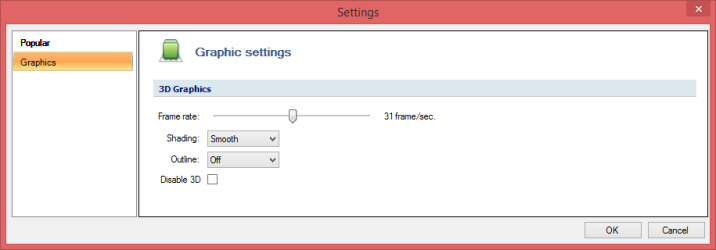
It is better to avoid multiple instance of Operator Client on the same PC so a warning has been added when starting another instance. Sym3 will also detect if a client is running on another user connected on the computer.