Replay
Introduction
The optionally installed Replay feature was introduced in Sym3 version 6.0 to provide a raw IO ‘recording’ of working project over a specified time period. This is NOT a simple video recording but is a binary recording of all state changes in a running project over this time. Replay uses these state changes to render the display.
Once recorded, the recording can be replayed without the project running, allowing 3D viewing of the project as it progresses. Recorded sessions can also be migrated and used for diagnostic purpose if required.
Replay is another type of client that connect to Sym3 server:

Replay requires a mobile license for Sym3 Operator and uses 1 mobile license while running. The Replay feature has the same limitations as a Mobile device Operator client.
Contact with your Sym3 sales representative to check if your site has mobile licenses and the number of these that can be used.
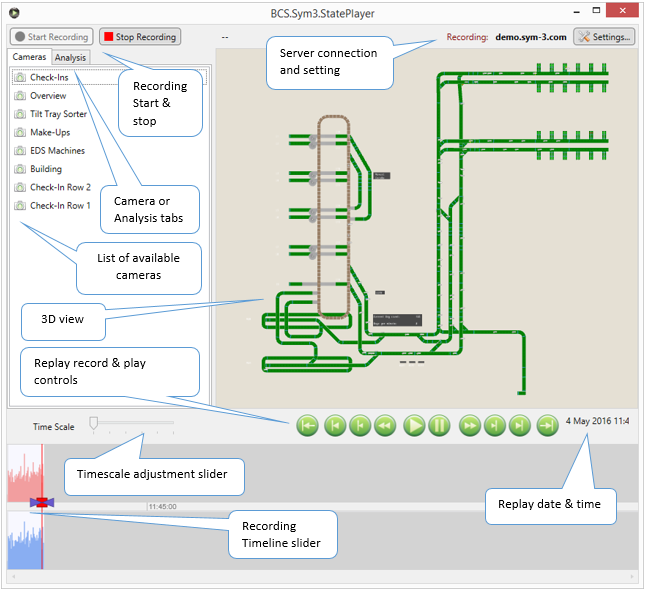
Installation
Sym3 Replay requires 3D graphics, hence cannot be installed on a virtual machine that do no support 3D graphics.
To install Replay, just execute Sym3 Operator Bundle installer and choose Replay option (installed by default). You can install only Sym3 Replay on a PC:
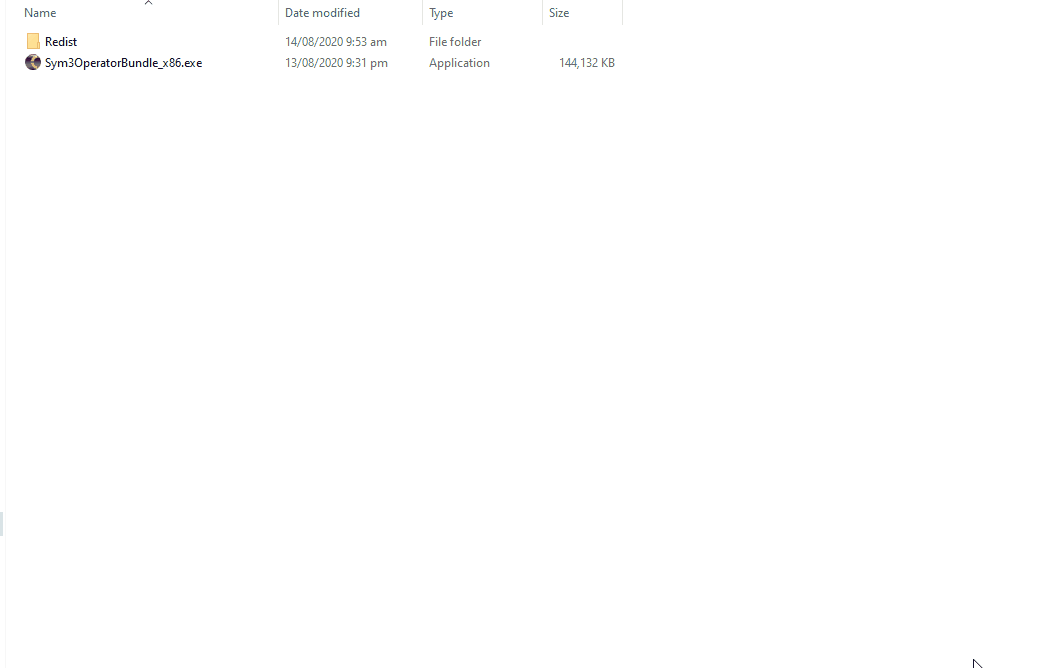
How to use it
To start Replay, click on “Windows Start Button” and type “Replay”, you will find Sym3 Operator Replay:
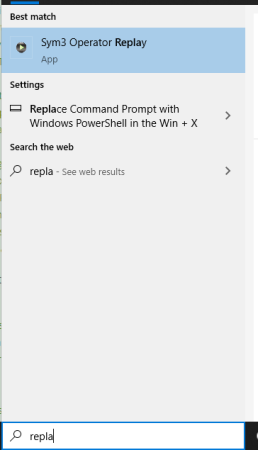
Click on the “Settings” button on the top right corner of the aplication. Set the server in the Settings dialog box to the Operator server that you wish to record.
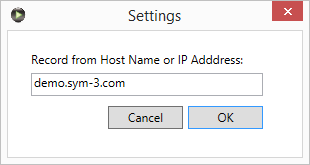
Once the connection has been made, press the Start Recording button.
To replay the recording, press Stop Recording and use the Timeline slider or the record and play controls to position the timeline and press the play button.
You are free to perform Camera view changes, 3D rotation and zooms while the recording is running or paused.
While equipment changes are accurately displayed they can not be changed in Replay.
Replay uses local disk storage to store the binary files and uses about 4MB per minute (varying upon project complexity). Files are located in:
C:\ProgramData\Sym3\Sym3 State Recorder
Replay can only be left recording for up to 48 hours then will wrap the recording (much like a dashcam).
Record On Startup
If you launch BCS.Sym3.StatePlayer.exe from the command line, you can pass the flag ‘-r’ to get Replay to start recording when it starts up:
> BCS.Sym3.StatePlayer.exe -r
Then, after Replay has launched, the recording will be started as though you had clicked the record button.