CAD: Model Import Macro
A separate macro is available that can support custom equipment and use a scale factor that allows the use of custom AutoCAD scales. To use this macro:
- Load Sym3, select New Project and whether the import is to be in Metric or Imperial units.
- Select the Developer tab and open a new Macro Editor window
- Load the ModelImporter macro into the Macro window and execute it.
- Select the exported AutoCAD file and a window for the Import settings will appear:
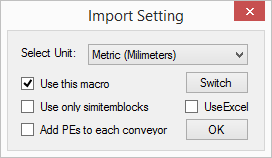
Properties:
| Name | Description |
|---|---|
| Select Unit | Select the units (Metric or Imperial). See note below about different AutoCAD scales. |
| Use this macro | Use this Macro or launch the built-in importer. |
| Use only simitemblocks | When selected, only SimItemblocks are processed. |
| Add PEs to each conveyor | When selected, a single PE will be added to the end of each conveyor. |
| Switch | Allows the selection of the equipment types to be imported. 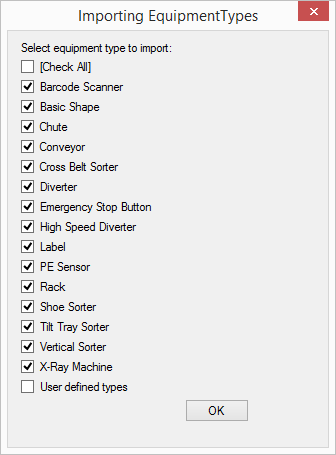 |
| UseExcel | When selected, allows the selection of an Excel file that defines the equipment and location. |
| OK | Run the import with the selected settings |
Different AutoCAD scales
By default the Macro expects the internal divisions exported by AutoCAD to be in millimetres. When selecting the units a conversion is applied but this will be incorrect if the internal units used by AutoCAD have been scaled. The Macro contains a constant (named SCALE_FACTOR) which defaults to 1000 but can be manually adjusted to correct for different scales. For example, where a conveyor is drawn 18.5 feet long;
- Scaled in mm - SCALE_FACTOR = 1000 (5638 AutoCAD units)
- Scaled in inches - SCALE_FACTOR = 58 (222 AutoCAD units)
- Scaled in feet - SCALE_FACTOR = 4.8 (18.5 AutoCAD units)