SQL Settings
By default Sym3 will use the ‘NT AUTHORITY\SYSTEM’ user for database access rights to ensure an easier install. It is assumed that a site requiring a stricter security level will create a specific user account and modify the default settings to use the rights assigned to this user.
The simplest security configuration is to assign all access via the internal user ‘NT AUTHORITY\SYSTEM’. Choose from one of the following setup options.
Assign user NT AUTHORITY\SYSTEM to all databases
Open SQL Server Management Studio and double click Security > Logins > NT AUTHORITY\SYSTEM. Select the ‘Server Roles’ page and enable the ‘sysadmin’ role, select ‘OK’ to save.
This assigns the User to all existing and new databases.
Assign user NT AUTHORITY\SYSTEM to one database
Open SQL Server Management Studio > Security > Logins > NT AUTHORITY\SYSTEM.
Select the ‘User Mapping’ page the specified database entry and ensure the specified database (in this example ‘Sym3Alarms’) is ticked in ‘Users mapped to this login’. Also tick the ‘db_owner’ role in the ‘Database role’ window .
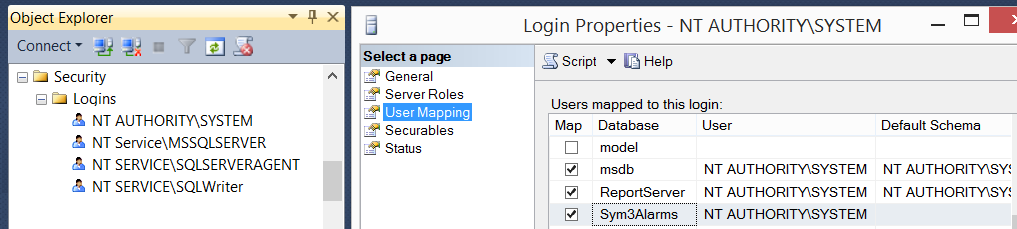
Select ‘OK’ to save the settings.
Assign a specific user access to the database
Create the user in SQL, set this user id and password up in the Server settings connection string.
Consult your security professional for advice on how best to configure this.