Control: Clock
 |
|
Description
A Clock control displays the current date/time in the control.
Creation
Open the destination window to add the Control.
From the Toolbox, select the Control icon, move the pointer into the window and drag out the initial position and size for the control.
Access
If the Property Editor is not displayed, click on Ribbon > Home > Property Editor
Click on the Control. The Properties for the control will appear in the Property Editor panel and allow changes to be made.
Properties
| Name | Description |
|---|---|
| Name | Name of the control |
| Alias | Alias of the control |
| General | |
| Date Time Format | Select the format for the Date/Time to display Either select a character designator from the info icon hover box as below (?) or enter a free form format for the date/time. e.g. Enter ‘yyyy-mm-dd’ to produce the ISO 8601 date format. 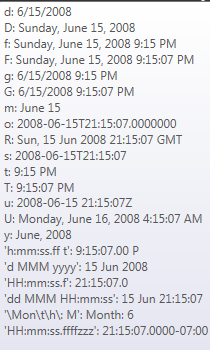 |
| Template | Select a template to use for this control |
| Layout | |
| X | X location in the window to place the control |
| Y | Y location in the window to place the control |
| Width | Default = 20 Width of the control. |
| Height | Default = 120 Height of the control. |
| Anchor | Which edge of the window the control is anchored to when the window is resized |
| Visual | |
| Visible | Default = Visible Visibility of the control. |
| Family | Default = Arial Select the Font family for the Label text from the System available fonts. |
| Size | Default = 10 Size for the Label text in points. |
| Style | Select from Regular, Bold, Italic, Underline or Strikeout |
| Alignment | Select from Left, Right or Center |
| Color | Select the color of the text from the list of available colors defined in the project |
Binding
The following properties may be bound to a tag
- Visible
- Font Color