Historic Alarms
The historic alarms page allows you to query and export historic alarms from the alarm server. See the alarms documentation for more information about alarms.
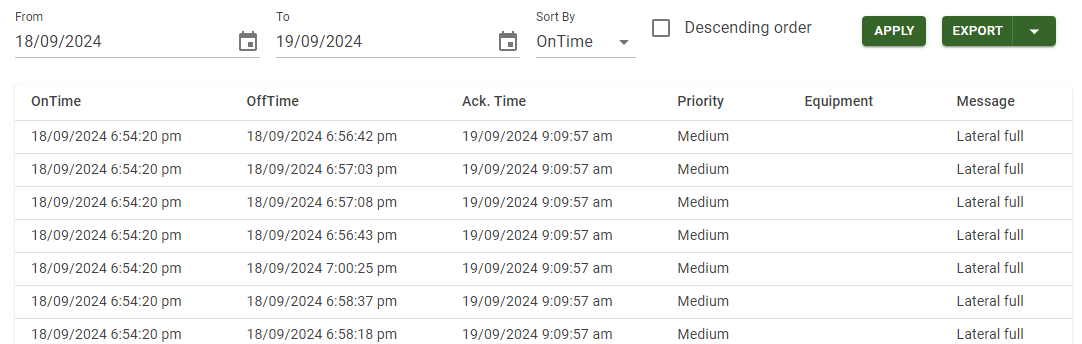
To access the current alarms page, click the Historic Alarms link in the left navigation menu. If you do not see it, click the triangle next to the “Alarms” link.
Filtering
To choose the subset of historic alarms display, a few parameters can be set:
| Parameter | Description | Notes |
|---|---|---|
| From date | The earliest date to include. | Inclusive, starting from the first second of the day. |
| From time | The earliest time to include (am/pm format). | Inclusive, default to 12:00 am(midnight). |
| To date | The latest date to include. | Inclusive, up to the last second of the day. |
| To time | The latest time to include (am/pm format). | Inclusive, default to 11:59 pm (just before midnight). |
| Sort by | Which dates should the alarms be sorted by? | Can either be the On Time or the Off Time. |
| Descend order | Should the dates be sorted in descending order? | If checked, alarms will be sorted in descending order. |
Click the Apply button to refresh the list with data from the alarm server.
Actions
Exporting
To export the historic alarms as either CSV or JSON, click the arrow next to the Export button and select the appropriate format. The browser will download the file; the exact location will vary from browser to browser.
Replay
It is possible to open Replay at the “On Time” (minus 10 seconds) of an alarm by clicking the Replay button  . Clicking this button will open Sym3 Replay in another tab at the “On Time” (minus 10 seconds) and it will be paused by default.
If the “On Time” of the alarm is not available in the recording, an error message will be displayed.
. Clicking this button will open Sym3 Replay in another tab at the “On Time” (minus 10 seconds) and it will be paused by default.
If the “On Time” of the alarm is not available in the recording, an error message will be displayed.