Web Replay
Sym3 Replay is a tool designed to enhance the monitoring and analysis of system operations. It connects to the Sym3 Replay Server to provide a playback of recorded system activities. This feature allows users to review past events, analyze system performance, and identify any issues or anomalies that occurred during specific time periods.
Settings
The configuration for web replay is located in the ‘Web Replay’ tab on the Settings page. See the Settings documentation.
Overview
The Web Replay interface includes a replay timeline control, a toolbar and side panels.
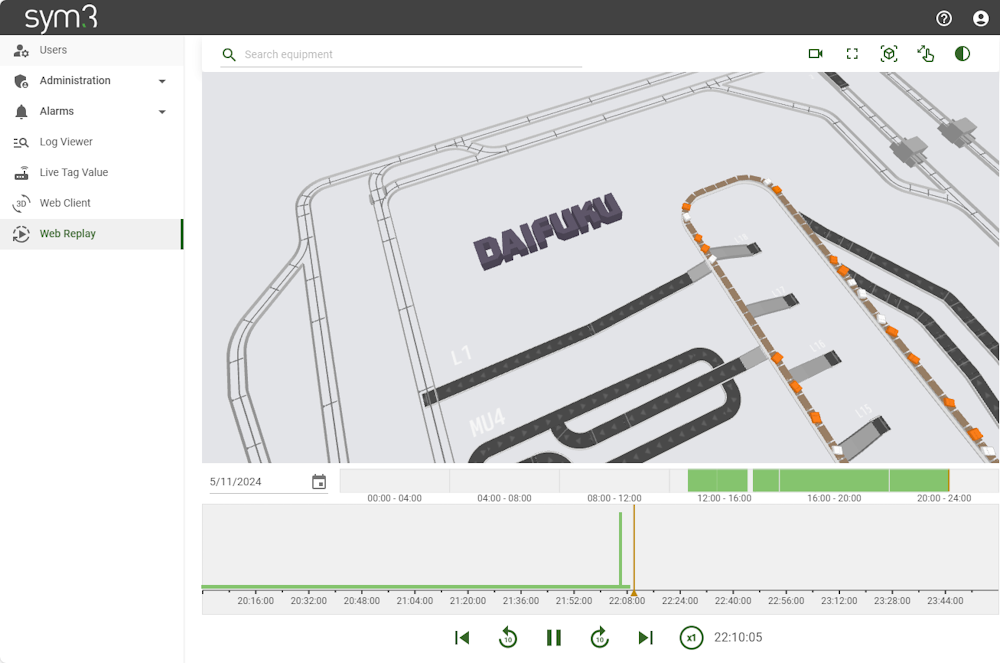
Replay Timeline Control
Control Replay
The Replay Timeline Control allows you to select a date to view recordings from that day. Once a date is selected, the recordings for that date will be loaded into the view.
Each day is divided into 4-hour windows. In the mini-browser, you can select one of these windows to load that specific time range into view.
In the timeline control, you can drag and drop the orange pointer, or click on a position to skip to that point in the replay.
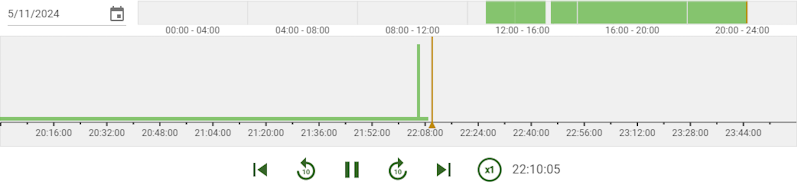
View Alarms
The Timeline Control displays historical alarms as color-coded sections. Each section shows an alarm or group of alarms, positioned based on their start and end times.
- Blue Section: Groups of long-running alarms (active for over 4 hours) overlapping within the selected period.
- Orange Section: Groups of alarms overlapping within a shorter period (typically under 4 hours).
- Red Indicator: Individual alarms, marking their start time.
Selecting an alarm or group opens a panel with detailed information about the alarms at that time.
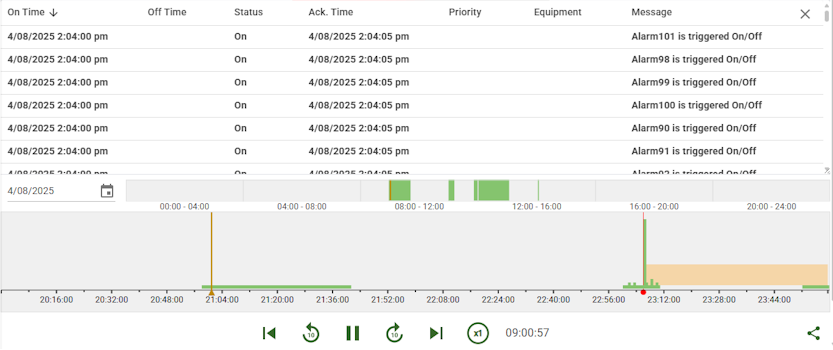
At the bottom of the timeline control, there are several buttons for controlling the replay:
| Button | Description |
|---|---|
 To Beginning To Beginning |
Loads the earliest available recording. |
 Back 10 seconds Back 10 seconds |
Moves the current playback position back by 10 seconds. |
 Pause Pause |
Pauses the playback. |
 Play Play |
Resumes the playback. |
 Forward 10 seconds Forward 10 seconds |
Moves the current playback position forward by 10 seconds. |
 To End To End |
Skips to the end of the latest recording. |
 Speed Factor Speed Factor |
Adjust the playback speed. |
 Share URL Share URL |
To copy the Replay URL at current time in the clipboard. It will also contain a QR Code generated for the URL. |
Web Client
For browsing and using the 3D view. See the Settings documentation.
Advanced
It is possible to specify at which date and time Replay should play. This datetime is passed as a parameter in the URL, for example:
https://localhost:4031/sym3web/replay?time=2025-05-17T21:52:00Z
The datetime format is using ISO 8601 and UTC time (Replay will automatically convert this into server time).
It is mandatory to pass the UTC time!.
This format is human-readable and widely accepted, which helps avoid ambiguity and ensures compatibility across different systems. The ISO 8601 format for datetime is typically represented as yyyy-MM-ddTHH:mm:ssZ, where T separates the date and time, and Z indicates UTC time. For example, 2025-04-10T07:00:00Z.