Performance Monitor
This page describes how to configure Performance Monitor to monitor Sym3’s usage.
Performance Monitor is a native tool in all Windows versions.
Manual Creation
1) Start performance monitor
- Press the Window key and type
perfmon
2) Create a new Data Collector Set for Sym3
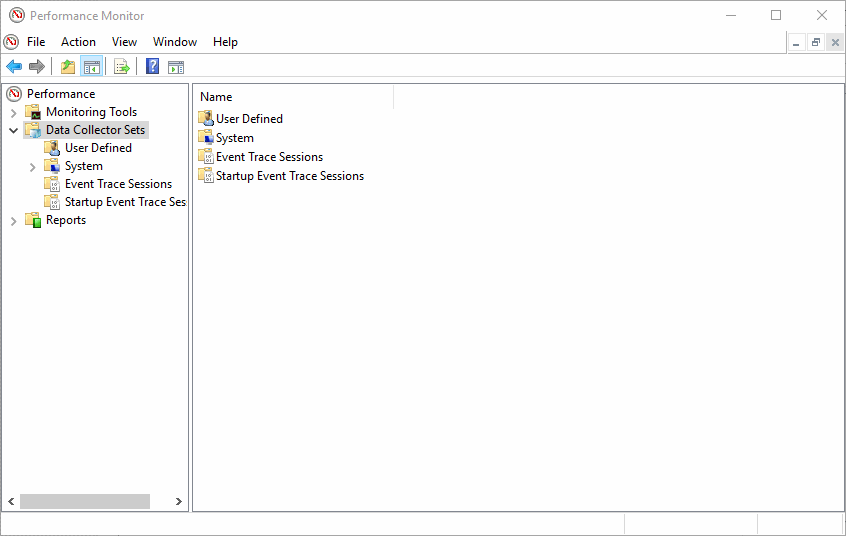
3) Create counters
We usually add these counters:
- .Net CLR Memory > # Bytes in all Heaps
- Process > Handle Count
- Process > Private Bytes
- Process > Thread Count
Additional counters to add (Recommended):
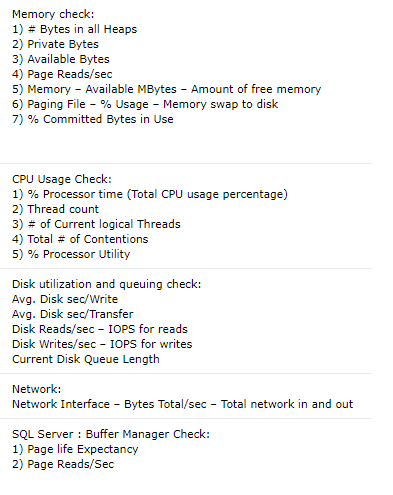
This is how you add a counter:
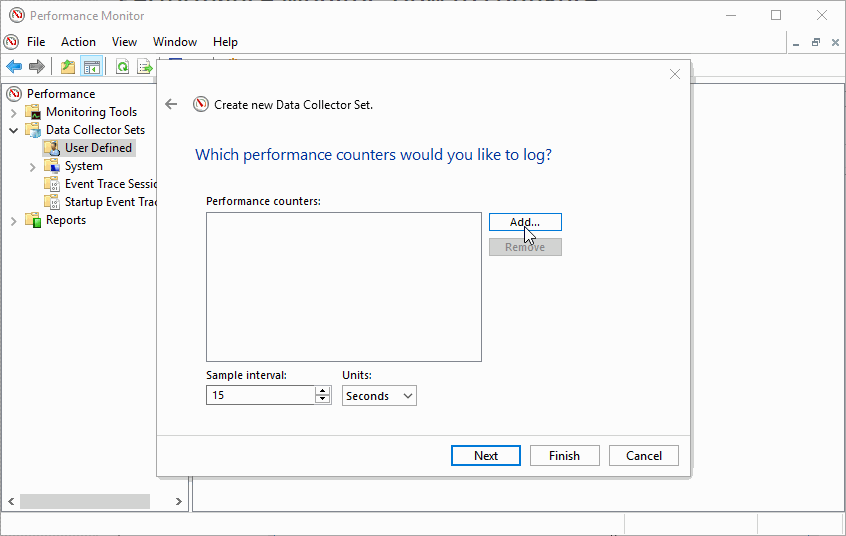
4) Start recording
 Results
The CSV file will be located in a folder similar to this one:
C:\PerfLogs\Admin\Sym3\1407L04_20170925-000001
If you stop recording and start again, a new log file will be created.
Scripting
It is possible to automate the creation of those counters using Powershell or with the native command logman.
logman is a native tool for Windows. Nothing needs to be installed.
Example: Create a set for Sym3 Operator Server
:: Define the performance counter collector name
set CollectorName=Sym3Server
:: ################ Define the counters ########################
set Counters="\.NET CLR Memory(BCS.Sym3.Operator.Server)\# Bytes in all Heaps"
set Counters=%Counters% "\Process(BCS.Sym3.Operator.Server)\Handle Count"
set Counters=%Counters% "\Process(BCS.Sym3.Operator.Server)\Private Bytes"
set Counters=%Counters% "\Process(BCS.Sym3.Operator.Server)\Thread Count"
set Counters=%Counters% "\Processor(_Total)\% Processor Time"
:: Delete the data collector if it exists
logman delete %CollectorName% -ets >nul 2>&1
:: ############ Create a new data collector set ###############
:: Name of data collector: %CollectorName%
:: Output path : C:\PerfLogs\%CollectorName%
:: Log file format : CSV
:: File name format : use the date in the file name
:: Max size in MB : 1024MB (1GB). Once this size is reached, a new log file will be created.
:: Circular logging frequency: 60 seconds
logman create counter %CollectorName% -c %Counters% -f csv -v mmddhhmm -max 1024 -cnf 3600 -o C:\PerfLogs\%CollectorName%
:: Set the sample interval to 15 seconds
:: -si : sample interval which defines how frequently the data is collected and logged (seconds)
logman update %CollectorName% -si 15
:: Confirm creation and startup
echo Performance counter data collector "%CollectorName%" has been created.
Example: Start the Sym3 Operator server data set
@echo off
setlocal
:: Define the performance counter collector name
set CollectorName=Sym3Server
:: Start the data collector
logman start %CollectorName%
:: Confirm creation and startup
echo Performance counter data collector "%CollectorName%" has been started.
Example: Stop the Sym3 Operator server data set
@echo off
setlocal
:: Define the performance counter collector name
set CollectorName=Sym3Server
:: Start the data collector
logman stop %CollectorName%
:: Confirm creation and startup
echo Performance counter data collector "%CollectorName%" has been stopped.
Example: Delete the Sym3 Operator server data set
@echo off
setlocal
:: Define the performance counter collector name
set CollectorName=Sym3Server
:: Delete the data collector if it exists
logman stop %CollectorName% >nul 2>&1
logman delete %CollectorName%
:: Confirm creation and startup
echo Performance counter data collector "%CollectorName%" has been deleted.