Deploying a project
Deploying a project on the server may be done in two ways:
You will need to login to publish a project. The ‘PlatformAdmin’ role is required to upload a project. Please contact the administrator if the logged-in user does not have this role.
Option 1: Using Sym3 Operator Editor
To publish (upload) a project file:
- Open
Ribbon>Deployment>Publish Project. - Enter the location (IP address/DNS Name) of Sym3 server (default is localhost).
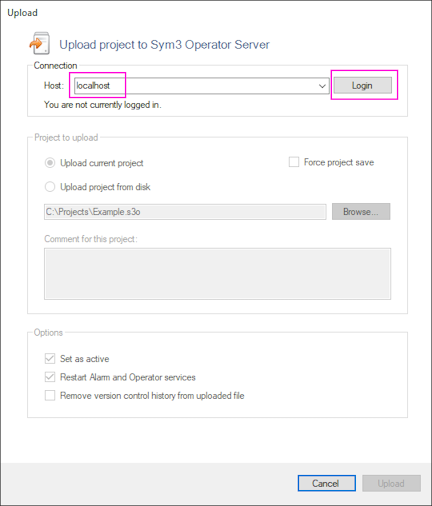
- Click on Login: Users need to log in first to complete the operation. The login page may look different depending on the configuration of the Sym3 Authentication Service.
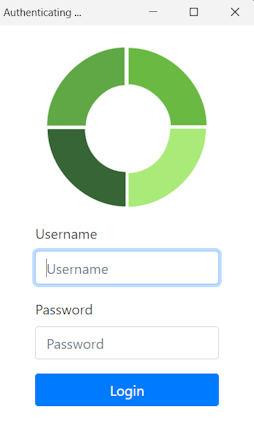
-
The form will be enabled after the user successfully logs in and has the PlatformAdmin role.
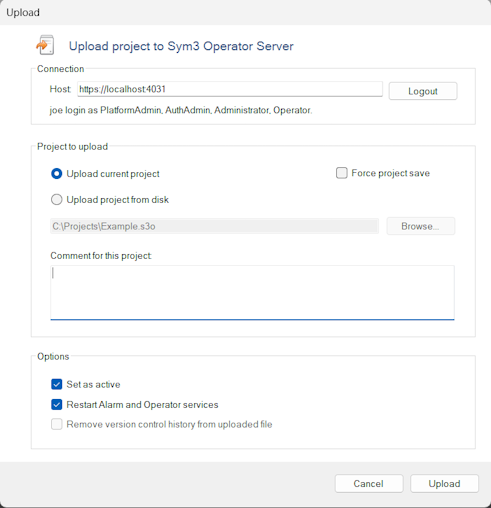
-
Select to upload either the current project or specify a different file stored on the drive. If the current project is selected for upload, the option to force a project to save before upload is available to ensure all changes are saved. If this option is deselected, the project could still be saved before upload if the system detects any unsaved elements.
-
Enter a relevant comment for this upload. This comment will be displayed to the user when this project is selected. This can be very useful to indicate any changes made or version updates etc.
-
The Date and Author fields displayed in the Project File Settings screen are automatically entered.
-
Tick the boxes Set as active and Restart Alarm and Operator services to launch the project on the server.
-
The project may be uploaded but not made active and without restarting the services. This allows the user to pre-upload a new project and wait until a suitable time to launch the new project.
-
If version control is enabled for this project, the option to remove version control history from the project that is uploaded is made available. Ths option removes all version control history data that may reduce the file size significantly.
💡 Note: the first time the Editor connects to Sym3 Web Service, the user will be asked to install the SSL certificate. It is a requirement; If the user does not accept it, the Editor won’t be able to connect or communicate with Sym3 Web Server:
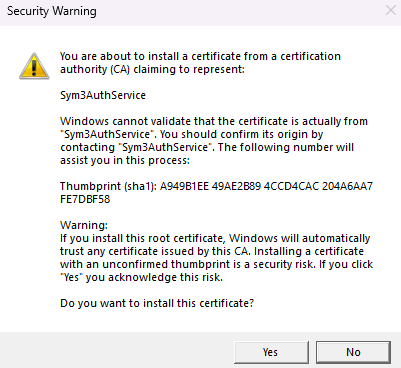
Option 2: Using Sym3 Web Application
See the Sym3 Web Project File documentation for instructions on changing the active project via Sym3 Web.