Trust a Self-Signed Certificate on Client Devices
If Sym3 Web is configured with a valid SSL certificate from a trusted Certificate Authority (CA), no further action is required on the client device. The web browser will automatically trust the certificate, and a secured connection will be established without any warnings.
But if the Sym3 Web is configured with a self-signed certificate, each client device must install and trust the certificate to establish a secured connection. If the certificate is not trusted, the web browser will warn the user that the connection is not private. You will be prompt with a message similar to this:
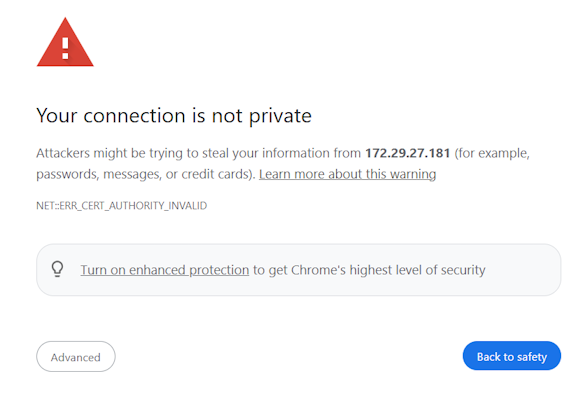
Install the certificate on your device.
To trust the certificate, open a web browser on your device and follow these steps:
Step 1: Open Sym3 Web
Navigate to the Sym3 Web using the server URL. For example https://172.1.2.3:4031 (Replace the IP address with yours)
The web browser should warn you that this connection is not secured:

(Screenshot taken in Chrome)
Step 2: Export the certificate
The following instructions are for Google Chrome, please refer to your web browser documentation if you are using a different browser.
Please follow those steps:
- In the address bar, right click on the red warning triangle and Not secure message.
- From the resulting menu, select Certificate to show the certificate.
- In the window that pops up, select the Details tab.
- Click the Export button at the bottom right of the tab and save the
Sym3AuthService.crton your disk (The Download folder is fine).
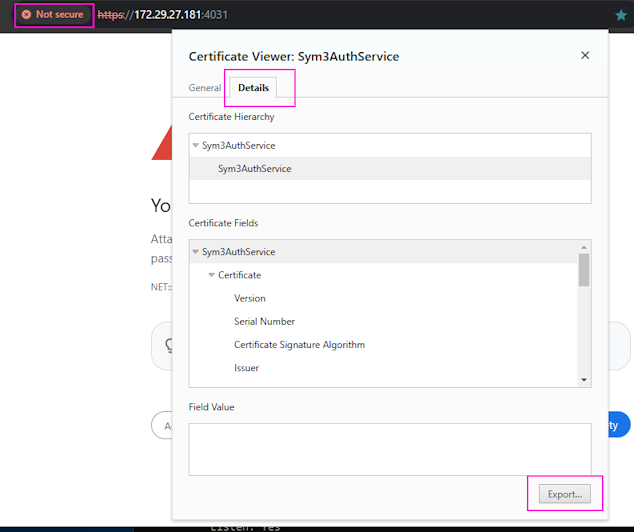
Step 3: Install the certificate
- Double click the downloaded
Sym3AuthService.crt. This launches the Certificate Export Wizard.
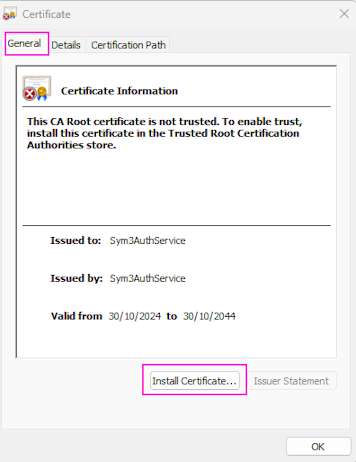
- Click the Install Certificate button on the General tab.
- Choose Local Machine and click the Next button.
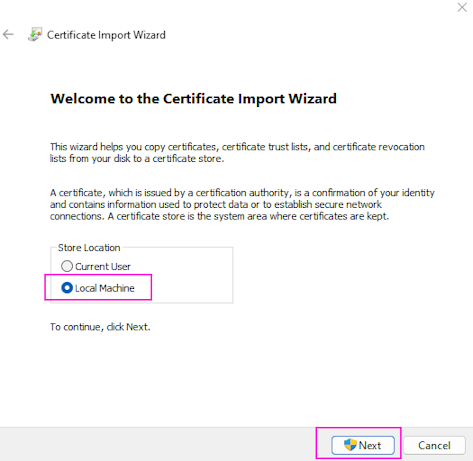
- Choose Place all certificates in the following store option.
- Set the certificate store to Trusted Root Certification Authorities.
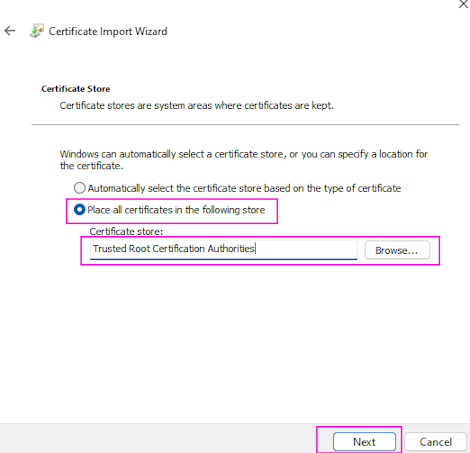
- Click the Next button.
- Click the Finish button to finish the import procedure.
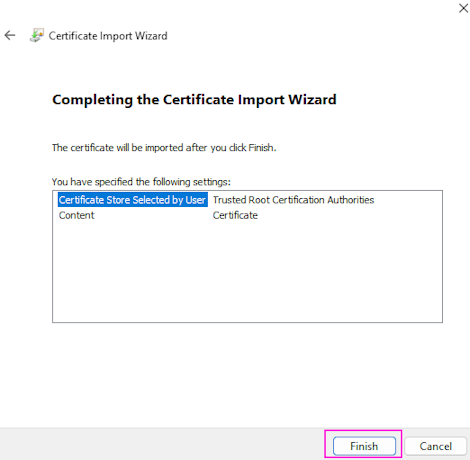
- Restart your web browser, and navigate to the Sym3 Web https://172.1.2.3:4031 again (replace with your own IP address). The Not secure warning should be disappeared.