Users/Roles/Permissions
Roles can be defined for each Project. Each Role is assigned a group of Permissions. Roles and Permission definitions are saved with the Project.
The Users Manager panel can be accessed in Ribbon > Home > Users
Users
As of Sym3 10.0 the users have to be defined using the Sym3 Web interface, and not in the project file. See the Sym3 Web documentation page Users and Roles for instructions on how to define users and their associated roles.
Roles
A Role is a collection of the available Permissions so that assigning a Role to a User effectively assigns all the Permissions in the Role to that user. The default Roles are:
- Administrator - Assigned all the default Permissions
- Operator - Not assigned any Permissions
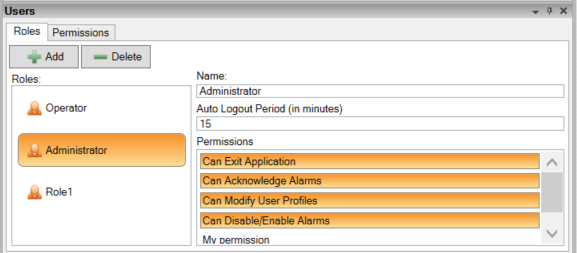
In the above screen the Administrator has the default Permissions but has not been assigned the new ‘My permission’ Permission. Selecting the Permission line toggles whether the Permission is assigned or not.
Add a Role (+ Add)
Clicking on + Add creates a new Role in the Users Panel with a default name similar to ‘Role1’ where the number increments for each new Role.
Delete a Role (- Delete)
Select the entry to be deleted and click on - Delete
A confirmation screen will appear, ensure this is the correct Role and click ‘Yes’ to delete it.
Permissions
Permissions can be used to restrict what a User can do in the Project and can be used to restrict User access to the controls:
- Button
- Numeric Display
- Text Display
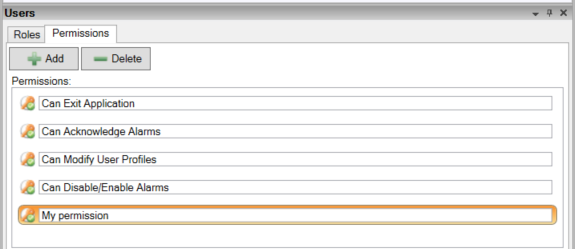
The default Permissions are:
- Can Exit Application
- Can Acknowledge Alarms
- Can Modify User Profiles
- Can Disable/Enable Alarms
Add a Permission (+ Add)
Clicking on + Add creates a new Permission in the Users Panel with a default name similar to ‘Permission1’ where the number increments for each new Permission. You can not change the name but you can change the text description for it. It is this description that appears as the Permission to be assigned.
Delete a Permission (- Delete)
Select the entry to be deleted and click on - Delete
A confirmation screen will appear, ensure this is the correct Permission and click ‘Yes’ to delete it.
You are not prevented from deleting the default permissions.
Be careful deleting Permissions as this can prevent users from using the application.